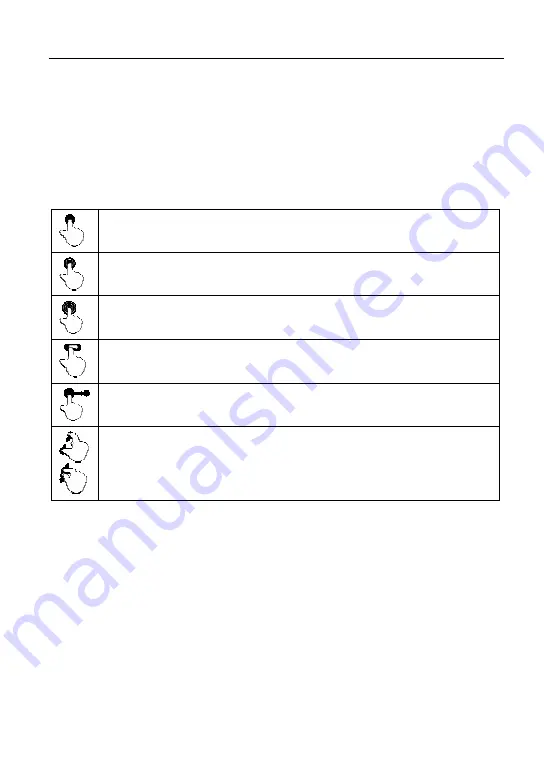
LAUNCH
X-431 PRO3 User Manual
9
3.3.2 Power off
Press [POWER] for 3 seconds, an option menu will pop up on the screen. Tap
“Power off” to turn the tool off.
To perform a forced shutdown, press [POWER] for more than 8 seconds until
the screen goes dark.
3.4 Tips on finger operations
Single-tap
: To select a item or launch a program.
Double-tap
: To zoom in so that the text on a webpage appears in a
column that fits your device’s screen.
Long press
: Tap and hold on the current interface or area until a
contextual menu pops up on the screen, and then release it.
Slide
: To jump to different pages.
Drag
: Tap the desktop icon and drop it to other location.
Spread apart/pinch together
: To zoom in manually, place two
fingers on the screen and then spread them apart. To zoom out,
place two fingers apart on the screen and then pinch them together.
3.5 Lock & unlock the screen
Many screen lock modes are available on X-431 PRO3.
*Note: You are recommended to set screen lock as “None” since X-431 PRO3 is a
frequently used diagnostic tool.
3.5.1 Lock the screen
When it is ON, press [POWER] once to lock the screen;
The system will lock the screen automatically after X-431 PRO3 remains idle
over the preset standby time.
3.5.2 Unlock the screen
Press [POWER] to activate the screen and drag the
lock to “Unlock” position.
www.launch-cis.ru






























