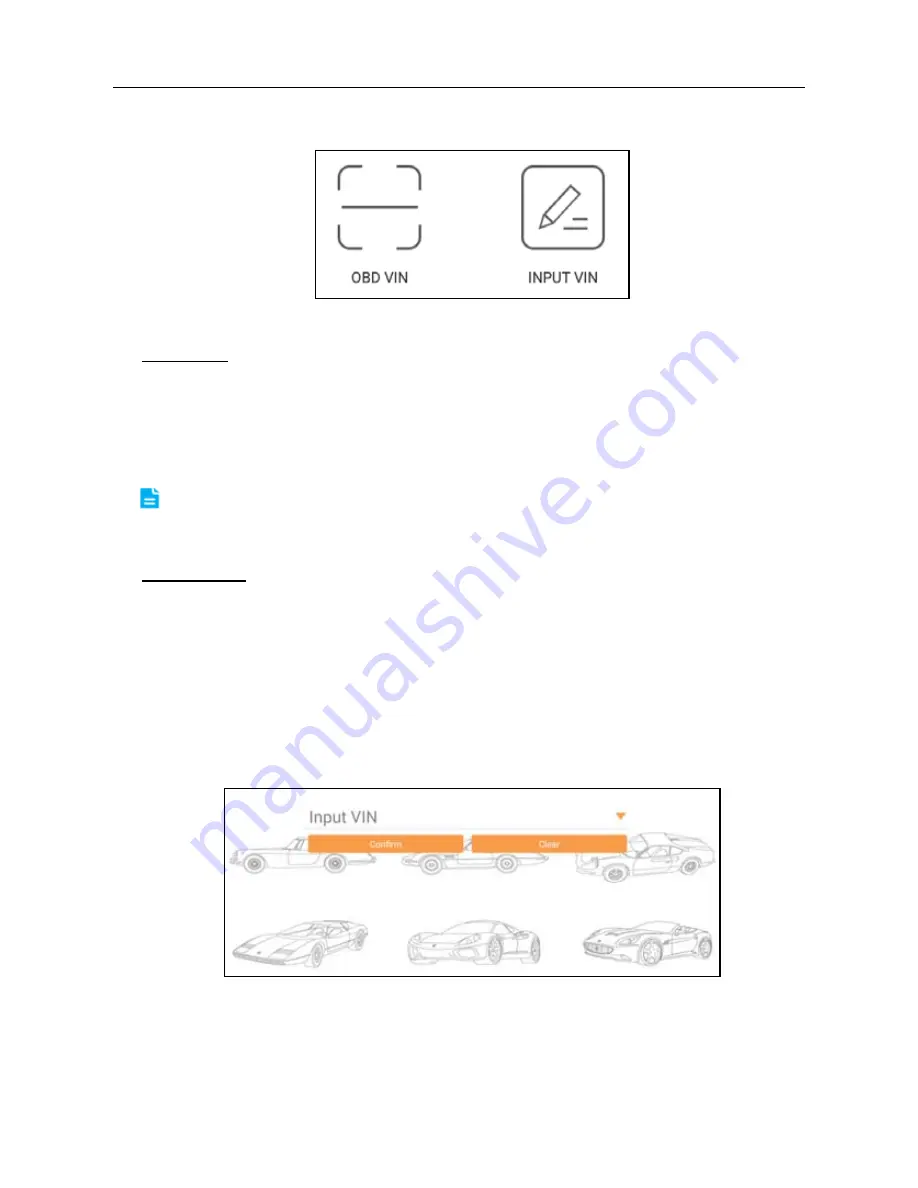
LAUNCH
X-431 PRO MINI User Manual
19
available.
Fig. 4-13
OBD VIN: In this mode, the diagnostic connector should be plugged into the
vehicle’s DLC first, and then a Bluetooth communication should be
established between X-431 PRO MINI and the vehicle.
Tap “OBD VIN” to scan the vehicle identification number of the vehicle. Once
scanning is complete and successful, X-431 PRO MINI will enter the
diagnostic software of the vehicle.
Note: Before using this function, the corresponding diagnostic software and Auto
search file need to be downloaded on your tool first while downloading the
diagnostic software.
INPUT VIN: In this mode, you need to input the VIN manually. In general,
vehicle identification numbers are standardized - all contain 17 characters.
VIN characters may be capital letters A through Z and numbers 1 through 0;
however, the letters I, O and Q are never used in order to avoid mistakes of
misreading. No signs or spaces are allowed in the VIN.
The most recognizable location for this number is in the top left corner on the
vehicle’s dashboard. Other locations include the driver’s door or post, and the
firewall under the hood.
Tap “INPUT VIN” and a screen similar to Fig. 4-14 will appear:
Fig. 4-14
Input the VIN, and tap “Confirm” to enter the diagnostic software of the
vehicle.
2. Tap a corresponding diagnostic software logo, and then follow the
















































