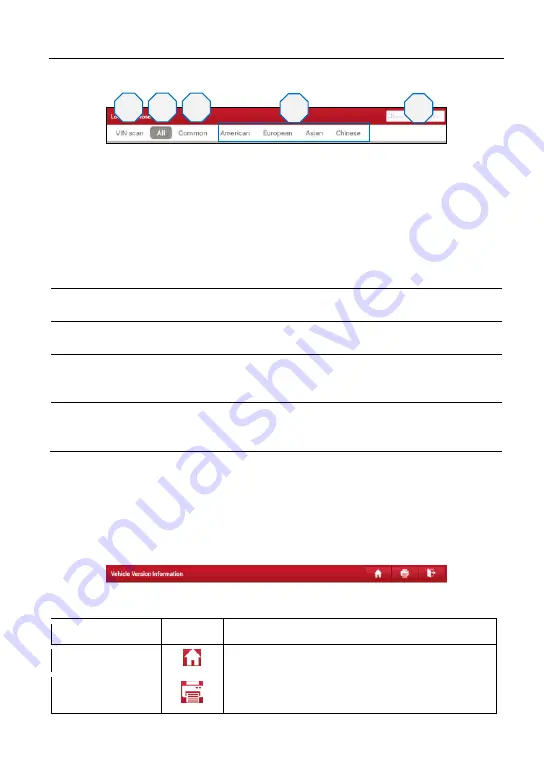
LAUNCH
X-431 PRO GT User Manual
16
Fig. 4-7
1
VINScan
button: Tap it to scan the Vehicle Identification Number (VIN)
code of your vehicle. OBD VIN and INPUT VIN are included. This
function does not apply to the commercial vehicles.
*Note: Before using this function, the corresponding diagnostic software and
Auto search file need to be downloaded on your tool first while downloading
the diagnostic software.
2
All
Tab: Displays all the vehicle makes in the vehicle menu.
3
Common
Tab: Displays all the commonly used vehicle makes.
4
Vehicle region buttons: Tap different buttons to switch to corresponding
vehicles.
5
Search bar: Enables you to use the virtual keyboard to quickly locate
the vehicle model. Input the desired vehicle model to start searching.
4.2.4 Diagnostics toolbar
The diagnostics toolbar contains a number of buttons that allow you to print the
displayed data or make other controls. It is displayed on the upper right corner of
the screen and goes through the whole diagnostic session. The table below
provides a brief description for the operations of the diagnostics toolbar buttons:
Fig. 4-8
Name
Button
Description
Home
Returns to Job menu screen.
Tap to print the current screen. To perform
printing, you need to purchase an extra Wi-Fi
1
2
3
4
5






























