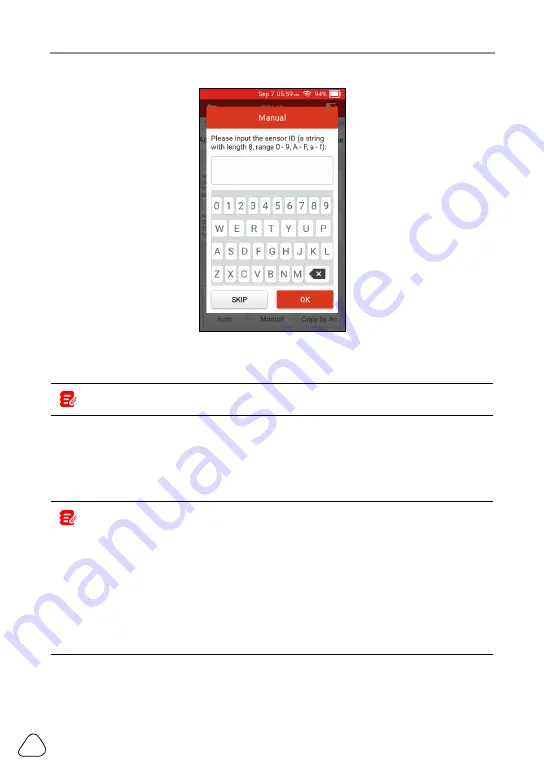
LAUNCH
CRT 501 Series User Manual
24
Use the on-screen virtual keypad to input a random or original (if available)
sensor ID and tap
OK
.
Note: Do not enter the same ID for each sensor.
Select the wheel which needs to be programmed on the tool, place a
LAUNCH-sensor close to the TPMS antenna of the tool. Tap
Programming
to
start writing the new sensor ID to the LAUNCH-sensor.
After the sensor is successfully programmed, it will appear on the screen.
Notes:
1. If a random ID is entered, please perform the TPMS Relearn function after
programming is finished. If the original ID is entered, there is no need to perform
Relearn function.
2. If a vehicle does not support relearn function, please select the Manual Input
option to enter the original sensor ID manually, or trigger the original sensor at
the activation screen to get its information, before programming the LAUNCH-
sensor.
5.2.3 Copy by Activation
This function allows users to write in the retrieved original sensor data to the
Summary of Contents for CRT 501 Series
Page 1: ...V1 00 000 09 08 2022 ...






























