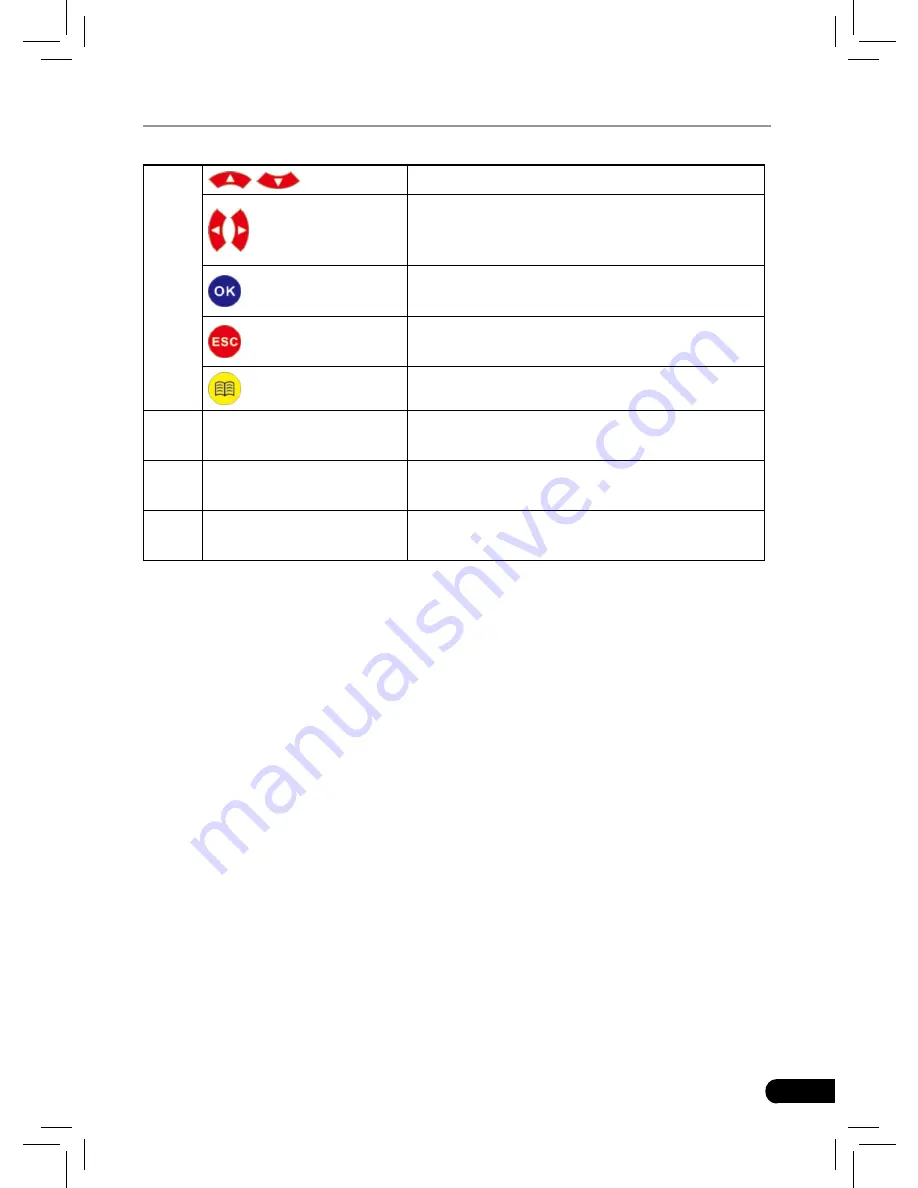
7
LAUNCH
Creader Professional CRP123 User's Manual
4
/
Move cursor up or down for selection.
/
Move cursor left or right for selection; Or
turn page up or down when more than one
page is displayed.
Confirms a selection (or action) from a menu
list.
Exit the current program or return to the
previous screen.
To retrieve the DTCs in the database.
5
USB port
To connect to PC to upload data or print test
results.
6
TF card slot
Insert the TF card into it to read or write the
data/file stored in TF card.
7
OBD-16 connector
To connect to vehicle's DLC(Data Link
Connector) via diagnostic cable.
3.2 Specifications
Screen: 3.5” TFT LCD display
•
Working voltage: 9~18V
•
Working current: <600mA
•
Working temperature: -0 to 50°C (32 to 122 F°)
•
Storage temperature: -20 to 70°C (-4 to 158 F°)
•
Working humidity: 10%~90%
•
Storage humidity: <80%
•
3.3 Accessories Included
User’s Manual
1.
TF card
2.
TF card reader
3.
USB cable
4.
Summary of Contents for CRP123
Page 1: ...V1 00 002 2013 04 22 ...
















































