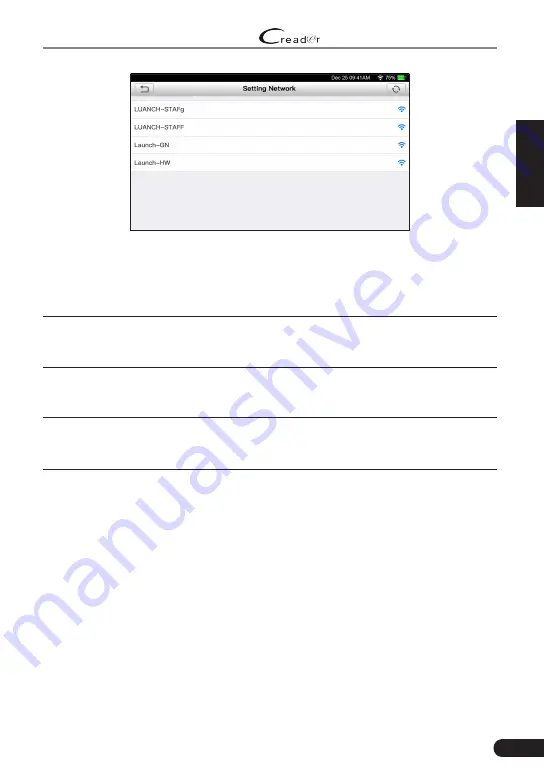
11
LAUNCH
Professional 233 User Manual
EN
Figure 4-2
• If the network you chose is open, you can connect directly;
• If the selected network is encrypted, you have to enter the right security
key (network password).
*Note: If you choose “Ignore” in WLAN setup, it will go into the date setting page. If
the tool has been properly connected to the Internet, the system will automatically
obtain the correct network date and time and navigate to step 6.
6. After the network connection is done, tap “Next Step” to configure email
address. Input the email address, and tap “Next Step” to go to next step
.
*Note: You are strongly recommended to fill in the valid email address. Once you
configured this option, the system will automatically send the diagnostic report to
your email box every time a complete Auto-Detect process is successfully finished.
7. Carefully read all terms and conditions of the user agreement, check the box
before the “Agree to all the above terms”, and tap “OK” finish the sign-up
process and navigate to Job Menu.














































