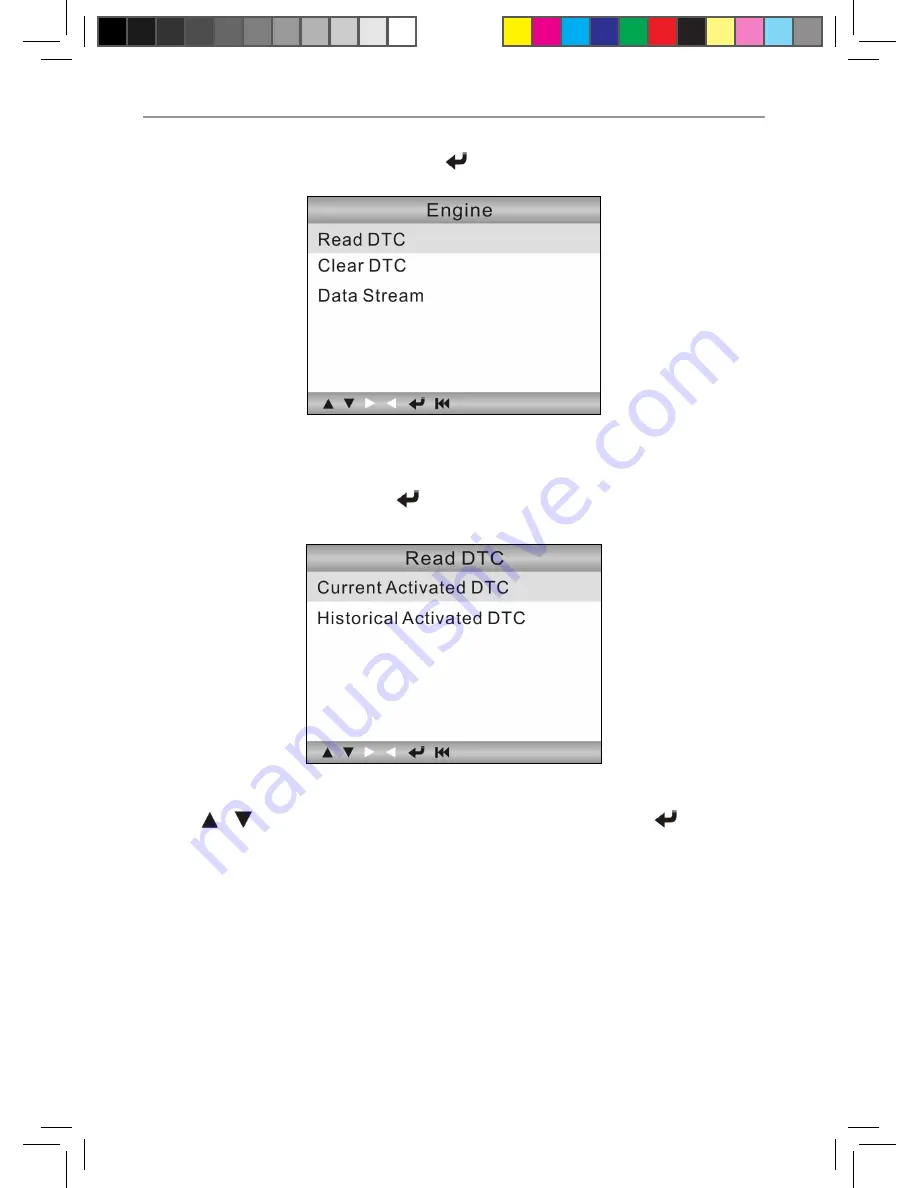
LAUNCH CR-HD User's Manual
8
After selecting the system item, press [ ], the screen will appear as below:
Figure 4-7
4.2.1 Read DTC
Select [Read DTC] and press [ ] in Figure 4-7, it will jump to the following
screen:
Figure 4-8
Press [ ] [ ] button to highlight one desired item and press [ ], a screen
similar to Figure 4-9 will appear:
Summary of Contents for CR-HD
Page 1: ......
Page 2: ...V1 00 000 2011 12 27...
Page 25: ...LAUNCH CR HD User s Manual 16 5 Upgrading 5 1 CR HD upgrading flow...
Page 29: ......



























