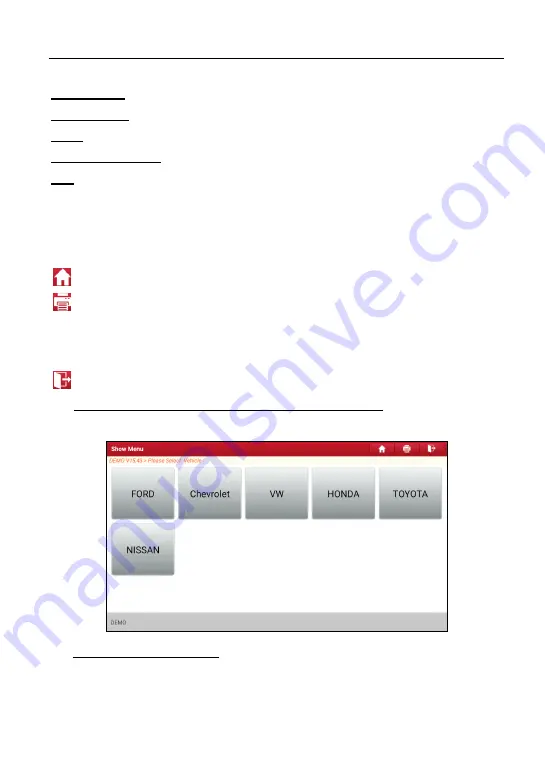
LAUNCH
X-431 Torque 5 User Manual
30
What’s new:
Tap to view the optimized items and enhancements.
Introduction:
Tap to check the software function list.
Note:
Tap to read some precautions on using the current diagnostic software.
Search Bluetooth:
Tap to scan for all available Bluetooth VCIs.
OK:
Tap it to go to next step.
Diagnostics toolbar contains a number of buttons that allow you to print the
displayed data or make other controls. It is displayed on the upper right corner of
the screen and goes through the whole diagnostic session. Below provides a
brief description for the operations of the diagnostics toolbar buttons:
Home: Returns to Job menu screen.
Print: Print the current screen. To perform printing, you need to purchase an
extra Wi-Fi printer manufactured by LAUNCH or other manufacturers separately
and then properly configure the wireless printer following the steps described in
Chapter 10.8.3.
Exit: To exit the diagnostic application.
2). Select vehicle model (varies with different versions): Select the desired
vehicle model. Here we take
Ford
for example.
3). Read vehicle information: The system automatically decodes the vehicle
information. After the vehicle information is retrieved, the following screen
will appear.






























