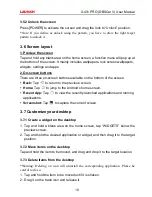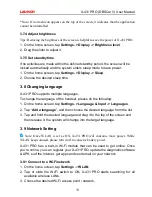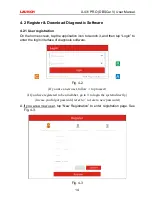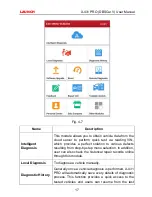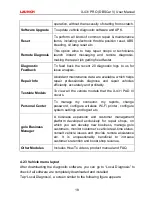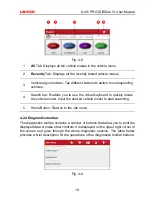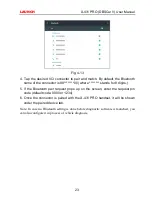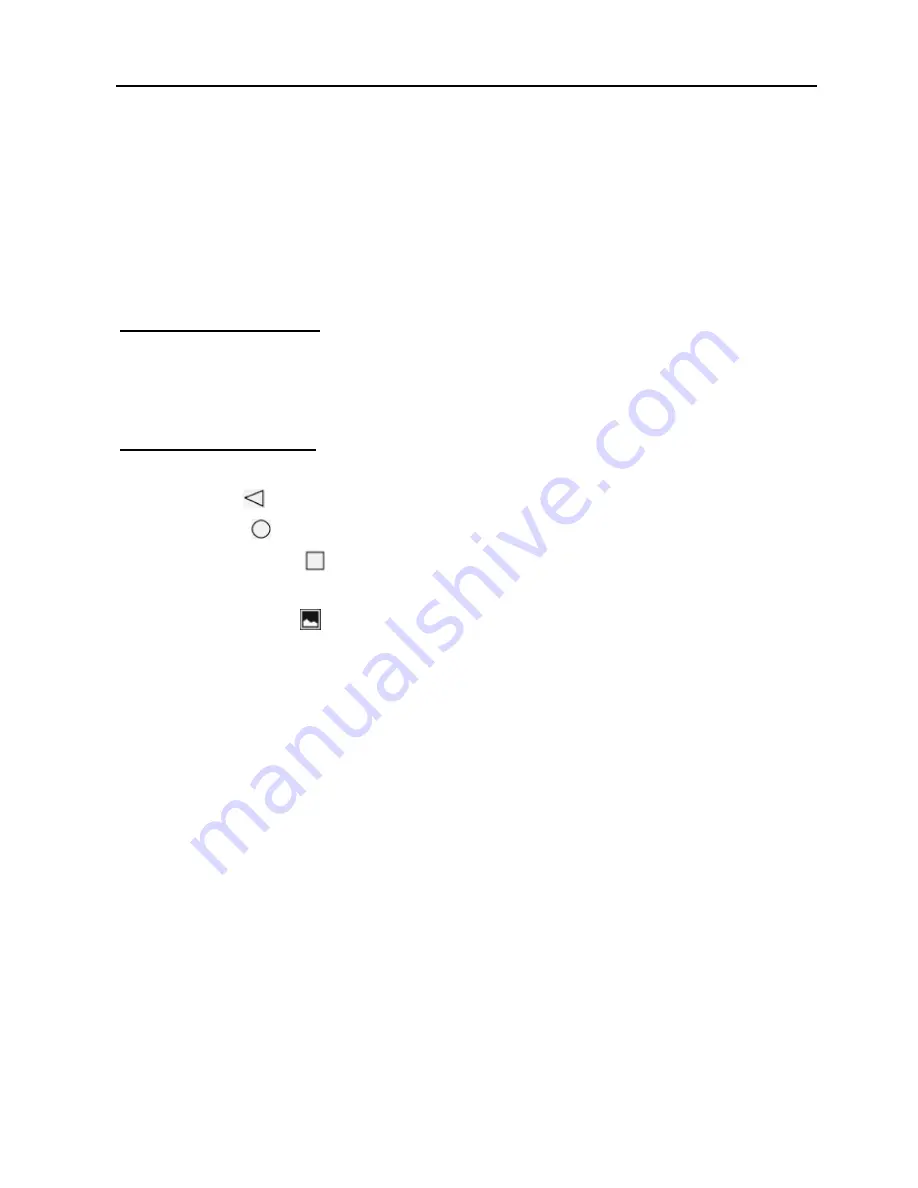
LAUNCH
X-431 PRO (DBSCar V) User Manual
10
3.5.2 Unlock the screen
Press [POWER] to activate the screen and drag the
lock to “Unlock” position.
*Note: If you define as unlock using the pattern, you have to draw the right target
pattern to unlock it.
3.6 Screen layout
1. Preview the screen
Tap and hold any blank area on the home screen, a function menu will pop up at
the bottom of the screen. It mainly includes wallpapers, lock screen wallpapers,
widgets, settings and apps.
2. On-screen buttons
There are three on-screen buttons available on the bottom of the screen.
Back:
Tap
to return to the previous screen.
Home:
Tap
to jump to the Android’s home screen.
Recent App:
Tap
to view the recently launched applications and running
applications.
Screenshot:
Tap
to capture the current screen.
3.7 Customize your desktop
3.7.1 Create a widget on the desktop
1. Tap and hold a blank area on the home screen, tap “WIDGETS” below the
preview screen.
2. Tap and hold the desired application or widget, and then drag it to the target
position.
3.7.2 Move items on the desktop
Tap and hold the item to be moved, and drag and drop it to the target location.
3.7.3 Delete items from the desktop
*Warning: Deleting an icon will uninstall the corresponding application. Please be
careful to do so.
1. Tap and hold the item to be moved until it is shaken.
2. Drag it on the trash icon and release it.