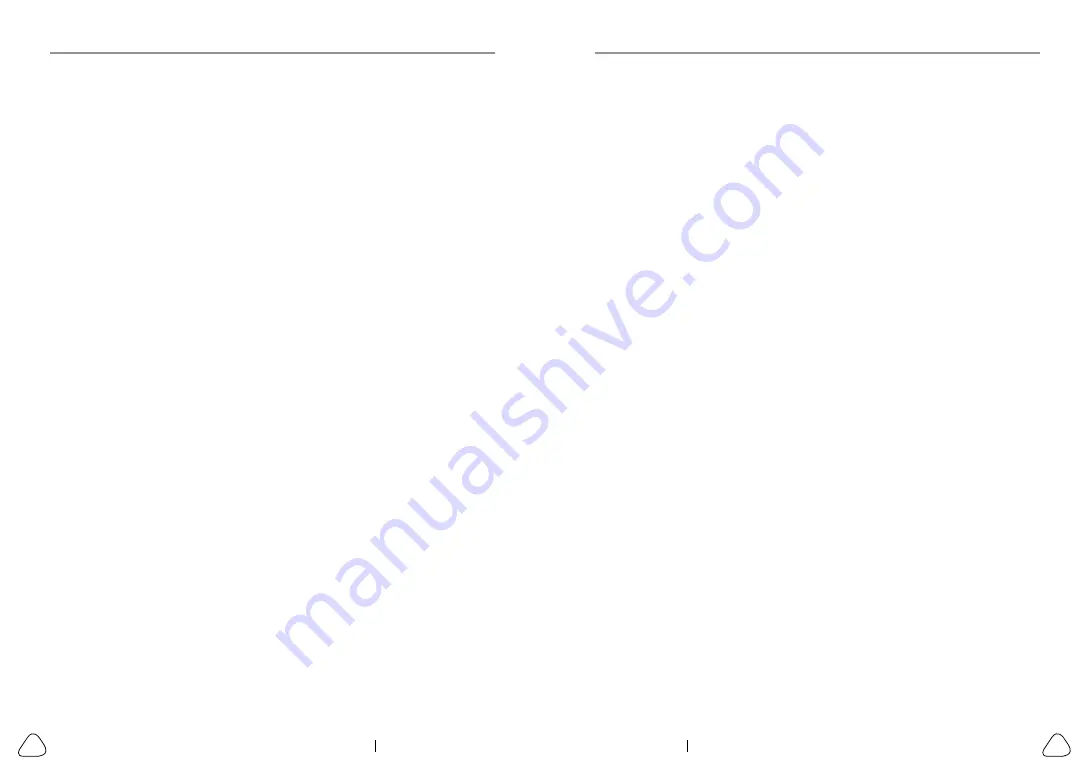
LAUNCH
LAUNCH
IV
V
www.x431.com +86 755 8455 7891
www.x431.com +86 755 8455 7891
Table of Contents
1. Introduction .................................................................................................1
2. general Information-about oBdII/eoBd .................................................3
2.1 On-Board Diagnostics (OBD) I ...................................................................3
2.2 On-Board Diagnostics (OBD) II ..................................................................3
2.3 Diagnostic Trouble Codes (DTCs) ..............................................................5
2.4 Location of the Data Link Connector (DLC)................................................6
2.5 OBD II Terminology ....................................................................................7
2.6 OBD II Monitors ..........................................................................................9
2.6.1 Continuous Monitors..........................................................................9
2.6.2 Non-Continuous Monitors ................................................................11
2.6.3 OBD II Reference Table ...................................................................14
...........................................................................................20
.......................................................................22
.................................................................................22
5.1 Check Sensor ...........................................................................................28
5.2 Program Sensor .......................................................................................31
5.2.1 Auto create ......................................................................................31
5.2.2 Manual input ....................................................................................33
5.2.3 Copy ID by activation.......................................................................36
5.2.4 Program multi-sensor .....................................................................38
5.3.1 Relearn procedure ...........................................................................39
5.3.2 Part number lookup .........................................................................40
6.1 Connection ...............................................................................................41
6.2 Start OBD Diagnostics..............................................................................42
8. register & update ....................................................................................54
9. faQ ............................................................................................................57
Summary of Contents for CRT511
Page 1: ...V1 00 002 08 12 2020...





































