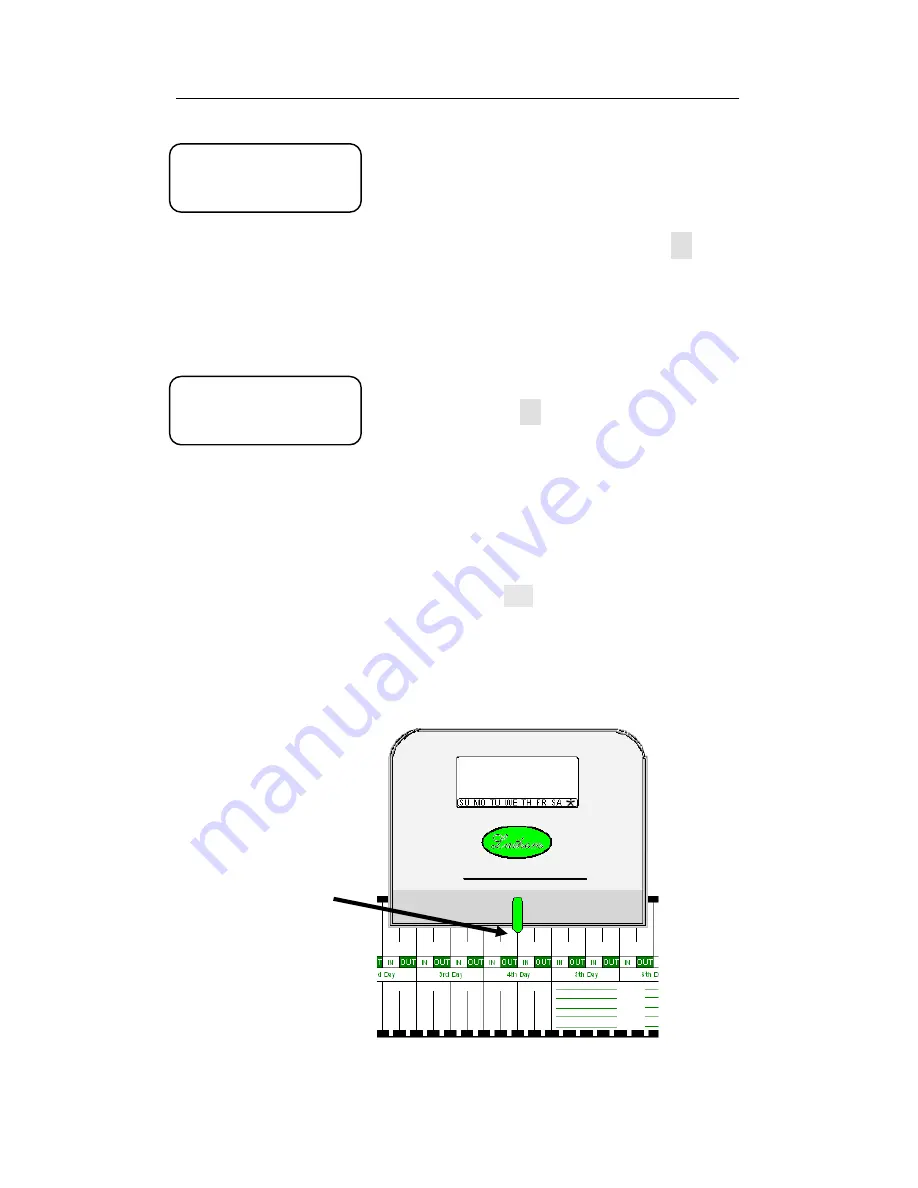
800P TruAlign Time Recorder User Guide
Page 32
With the display showing ‘CAL 2’, insert and
intentionally misalign the timecard, see
Figure 2.
With the timecard fully inserted and
misaligned, press and hold the
-
button to
register the alignment.
Note the value showing on the display. Shift
the card slightly left and right, the value will
increase or decrease.
When the display is at the highest value,
release the
-
button, the display will show
‘END’.
Remove the timecard. Subtract the smaller
registration value from the larger; the
difference should be greater than 50. If the
value is less than 50 you should repeat the
TruAlign calibration.
Press the
SET
button to complete the
calibration. The time recorder will go to the
normal time/date display with the changes
to the TruAlign calibration applied.
C A L 2
E n d
Figure 2
Misalignment of
timecard.
CAL 2























