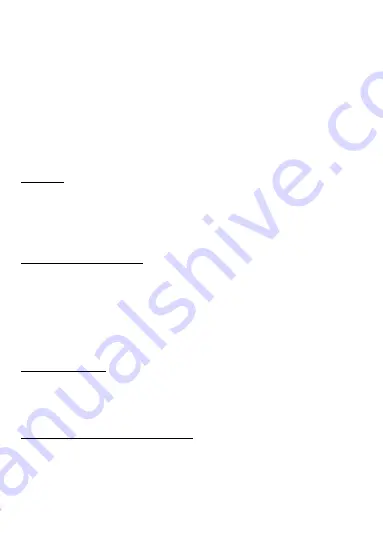
6
implanted medical device such as a pacemaker or defibrillator
to avoid any interference with the medical device. It is
recommended that people fitted with such devices:
-Always keep wireless equipment more than 15cm away from
the medical device.
-Turn off the wireless equipment if they think it is interfering
with their device
-Follow the instructions provided by the medical implant
manufacturer. If you are fitted with a medical implant and
have any questions related to the use of your mobile/wireless
equipment, you should consult your doctor.
Hearing:
Warning: Using a headset risks not be able to correctly hear
outside sounds. Do not use a headset when it could endanger
your safety. Some mobile devices can interfere with the
proper operation of hearing aids.
Other medical devices: Radio transmitting equipment
including mobile devices may interfere with the proper
operation of insufficiently protected medical equipment.
Consult a doctor or the medical equipment manufacturer to
find out whether the equipment is sufficiently protected from
external radio wave signals. Turn off your device where
required by regulations, particularly in hospitals.
Health facilities: Hospitals and health facilities may be using
equipment which is particularly sensitive to external radio
frequency emissions. Turn off the mobile device when staff or
notices tell you to.
Blasting sites and marked areas:
Turn off your device in potentially explosive areas. Follow all
official instructions. Sparks in such areas can cause an
explosion or a fire, resulting in serious injury or death. Turn
off your equipment in petrol/gas stations, especially when
near the fuel pumps. Strictly follow usage restrictions in fuel
depots, chemical plants or in places using explosives.
Summary of Contents for PCEXPRESS
Page 1: ...1 User Manual PCEXPRESS ...







































