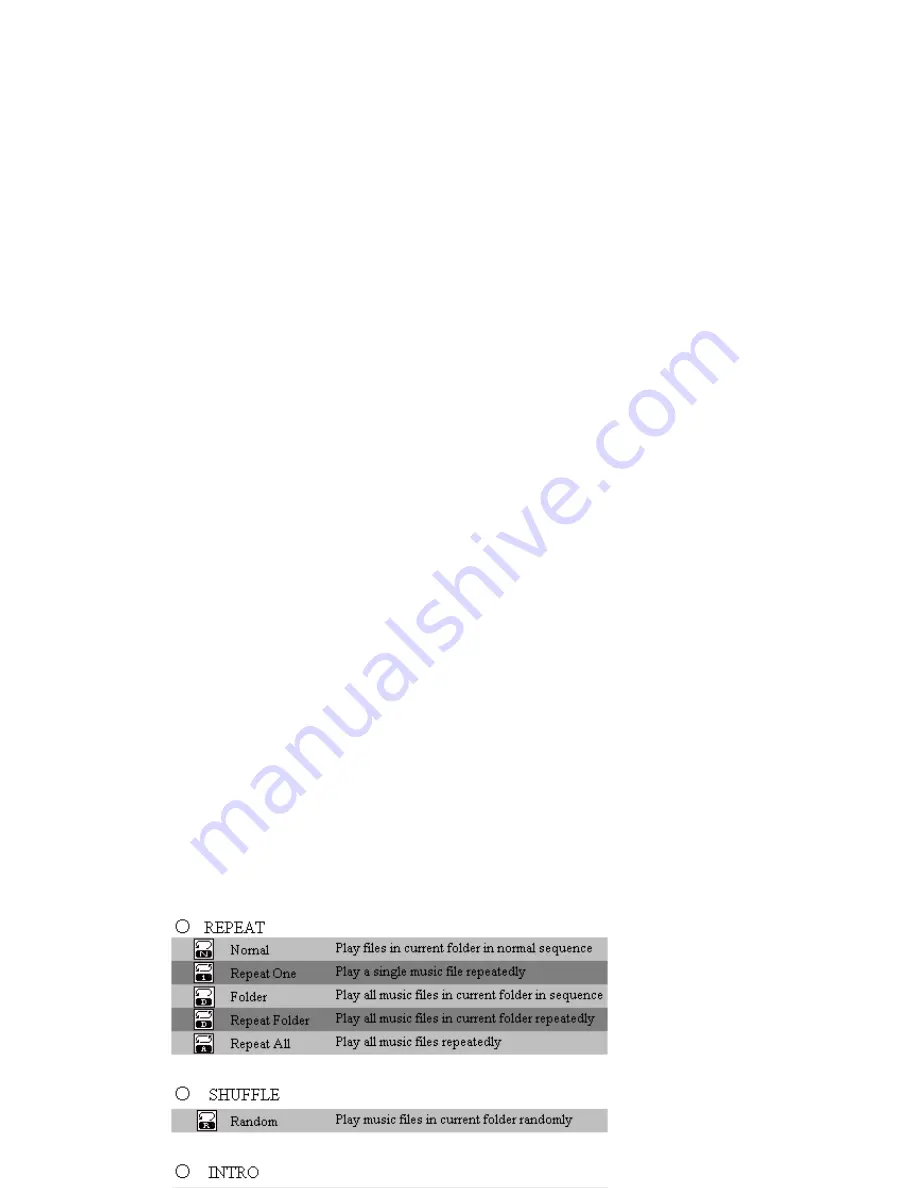
Voice Mode as well.)
2.
Press
Mode
to enter Stop Submenu.
3.
Press
Mode
again to enter Select Folder interface.
4.
Press
Next
or
Pre to
select folders.
5. Press
Mode
to confirm the folders selected
Note:
Independent folders can be set at corresponding modes as Music Mode, Record Mode and Voice Mode,
i.e., three modes are not bound to correspond with the same folder.
z
Delete File (At Stop Submenu)
Files and FM stations can be deleted at corresponding modes as Music Mode, Voice Mode and FM Mode.
1.
At Stop Interface.
(
No Stop Interface exists at FM Mode.
)
2.
Press
Mode
to enter Stop Submenu.
3.
Press
Next/Last
to select “Delete” or “Delete All”.
4.
Press
Mode
to enter Delete Interface.
5.
Push
Next
to switch between “NO” and “YES”.
6.
Press
Mode
to confirm and deletion starts.
“Delete all” means to delete all the relevant files at current mode in current folder. (For example, at Music
Mode executing “Delete All”, all the music files in current files may be deleted, while recorded files without
change.)
The deleting interface is much simpler at FM Mode, only to the 3
rd
step. It is the saved stations to be deleted.
When deleting files on PC, please take care to eject the player safely before pulling out USB cable, otherwise
files may not be deleted.
z
Play Mode (Play Submenu)
When playing music and recorded files, different play modes can be selected. (such as Repeat, shuffle,
etc.)
The first option in Play Submenu is Play Mode. The player will play files according to the mode selected.

















