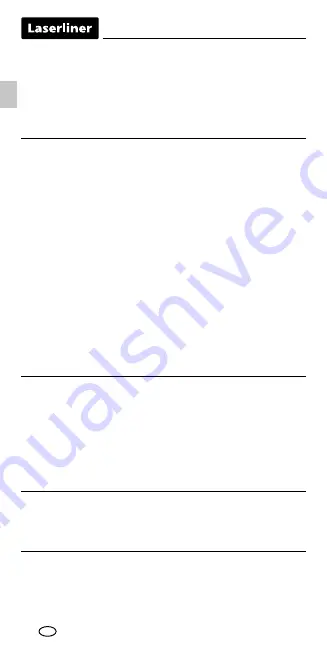
22
After starting the app and activating the Bluetooth
®
* function,
a connection can be set up between a mobile device and the laser
distance meter. If the app detects several active measuring devices,
select the matching device.
This measuring device can be connected automatically the next time
it is switched on.
* The Bluetooth
®
word mark and the logo are registered trademarks of Bluetooth SIG Inc.
Error codes:
Important notices
– The laser points to the location that will be measured.
No objects may get into the laser‘s line of measurement.
– The device compensates the measurement for different room
temperatures. Therefore allow the device a brief adaptation period
when changing locations with large temperature differences.
– The device is only conditionally useable in outdoor areas and cannot
be used in strong sunlight.
– The measurement results of outdoor measurements may be influenced
or falsified by rain, fog and snow.
– In unfavourable conditions, e.g. with poorly reflecting surfaces,
the maximum deviation may be greater than 3 mm.
– Carpeting, upholstery or curtains will not reflect the laser optimally.
Measure to flat surfaces.
– Measurements made through glass (window panes) can falsify
measurement results.
– An energy-saving function switches the device off automatically.
– Clean with a soft cloth. Water may not be allowed to penetrate
the housing.
EN
Er101:
Er108:
Er118:
Er155:
Er181:
Er194:
Replace the battery
Pythagorean measurement error
Tilt sensor calibration error
Received signal too weak or
outside the measuring range
Data transfer error
Value outside display range
Information on maintenance and care
Clean all components with a damp cloth and do not use cleaning agents,
scouring agents and solvents. Remove the battery(ies) before storing for
longer periods. Store the device in a clean and dry place.
Calibration
The meter needs to be calibrated and tested on a regular basis to ensure
it produces accurate measurement results. We recommend carrying out
calibration once a year.
Summary of Contents for LaserRange-Master Gi7 Pro
Page 2: ...02 Laser...
Page 3: ...LaserRange Master Gi7 Pro 03 x y m2 x y x y z x y z m3...
Page 14: ...54...
Page 15: ...LaserRange Master Gi7 Pro 55...


































