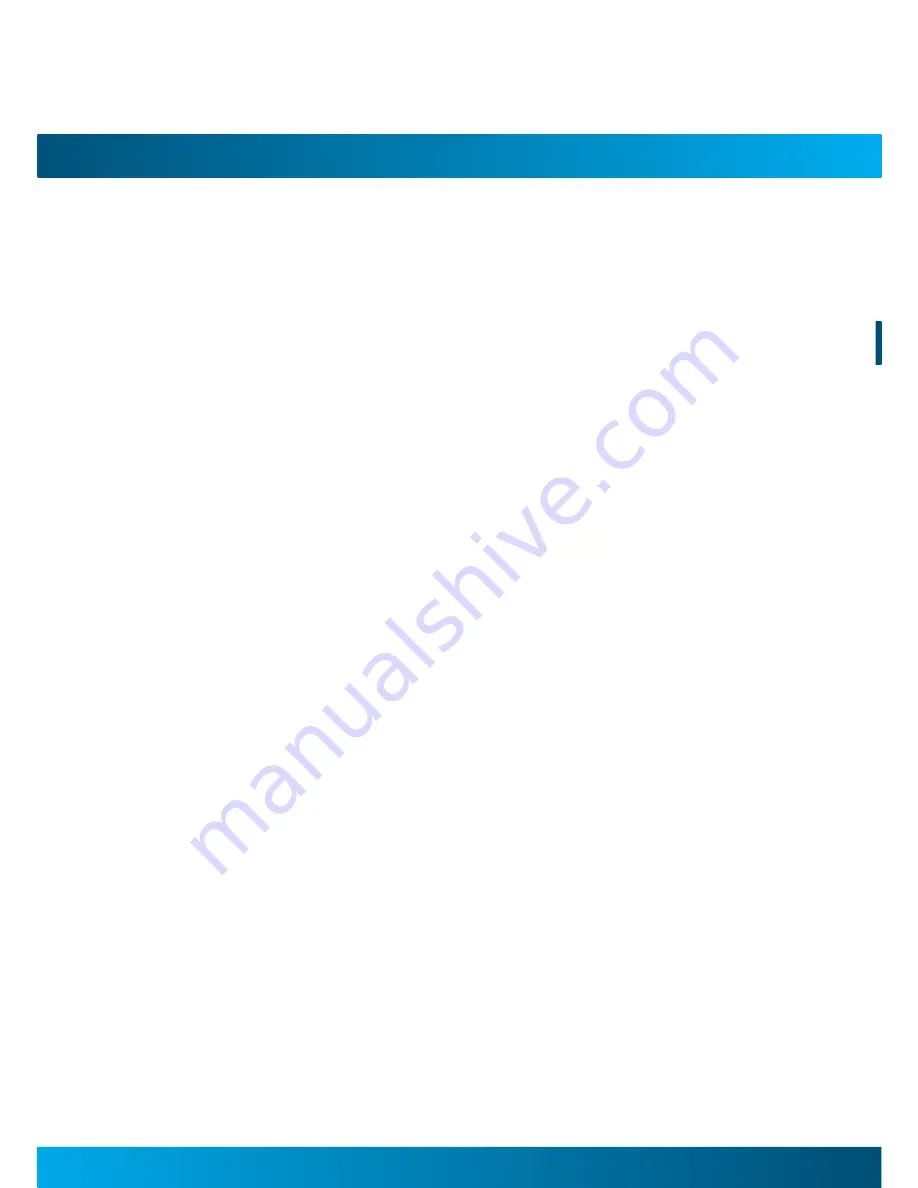
STB-HDM2000 User Manual
2
3
IMporTanT SafeTy InSTrucTIonS
Please read carefully and keep for future reference
CAUTION!
Do not open. Risk of electric shock! No parts can be repaired by the end-user.
Only qualified personnel can repair and maintain this product.
If the electric cord is damaged, it must be replaced by the manufacturer or
qualified after-sales personnel.
Where to install the product
• Place the product on a straight and stable place.
• Do not place the product on carpet.
• Do not place the product on top or another that may cause overheating (for
example, a receiver or amplifier).
• Do not place anything underneath the product (for example, CDs or magazines).
Proper ventilation
• Place the product in a sufficiently-ventilated place to avoid overheating. Allow
at least 10cm spacing at the back and top of the product, and 5cm spacing on
both sides.
• Do not place items such as newspapers, tablecloth, curtains, in front or the
ventilating openings.
• Do not expose the product to high temperatures, moisture, water and dust.
• Do not place other items close to this product that may damage it (for example,
an object containing water).
Electric supply
• Please unplug the product in case of prolonged inactive use.
• This product must be connected to a 230V~50Hz electrical supply.


















