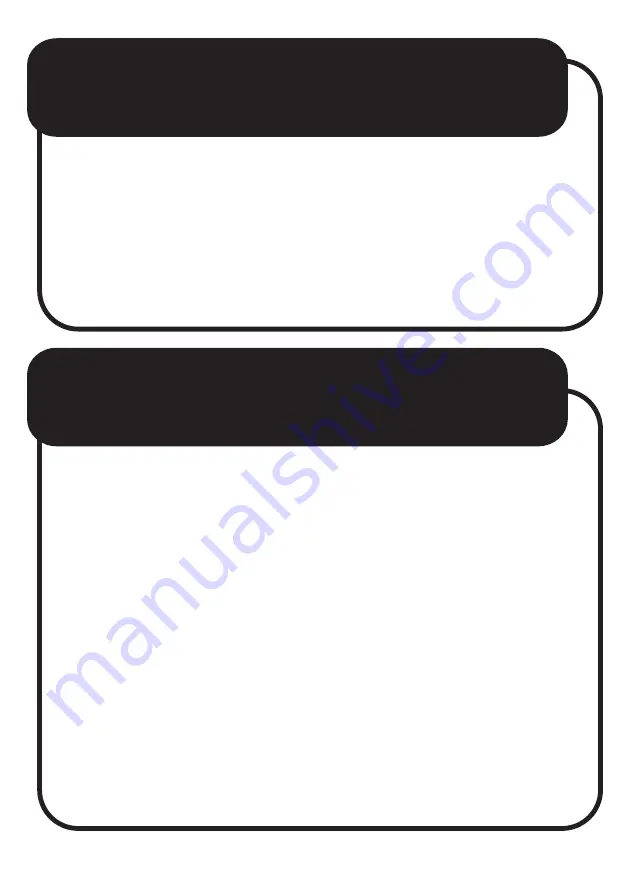
TRIPOD CONTROLS
CHARGING THE TRIPOD
AND SPEAKER
1.
Press the ON/OFF button to turn on or turn
off the LEDs.
2.
Press the lighting mode button to switch the
LED mode.
•
USB-C to USB-A charging cable included
•
A 1A wall charger (not included) with a USB-A
port is required for charging.
•
Plug USB-C end of charging cable into the
USB-C charging port on top section of speaker
to charge speaker.
•
Plug USB-C end of charging cable to bottom
section of tripod to charge tripod.
•
The Indicator Light stays red when charging.

















