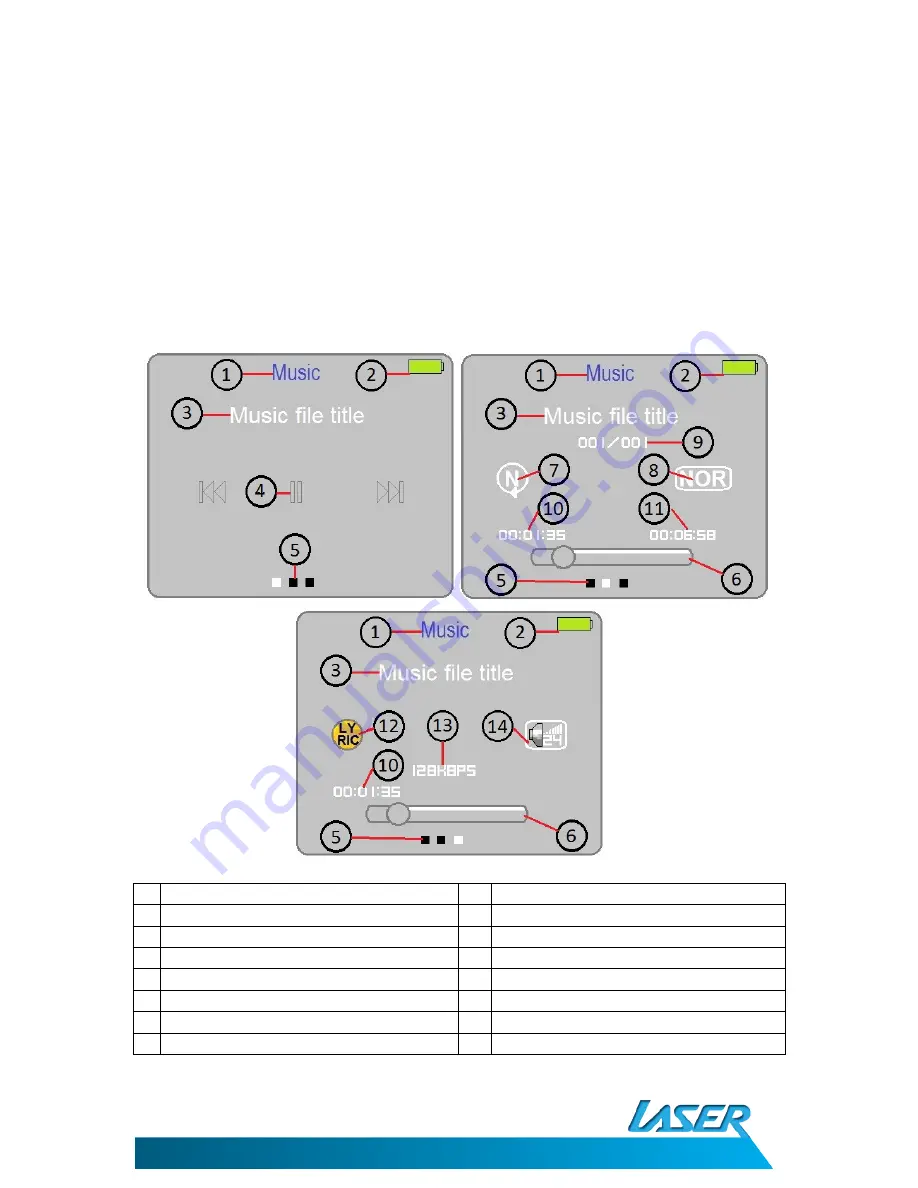
MP4-M74G
USER MANUAL
9
MUSIC PLAYBACK
Use the Previous/Next button to cycle through the Main Menu until the Music icon is
Highlighted and the word Music is displayed in the top bar and then press the Mode button.
Press the Play/Pause button to play or pause the current track. Press the Previous/Next
button to go the next or previous file in the current folder
During playback the screen will cycle through 3 screens. Please see below for a description
of the icons on each screen.
Description
Description
1 Current Folder Name
8
Current EQ Setting
2 Current Battery Status
9
Current File Number in Folder
3 Current File Title*
10 Current Playback Time
4 Play/Pause Indicator
11 Total File Playback Time
5 Current Menu Screen (of 3)
12 Lyric Availability Indicator
6 Playback Status Bar
13 Bitrate Of Current File
7 Current Replay Setting
14 Current Volume Level
*Title displayed is taken from ID3 tag and may vary from the actual files name.

























