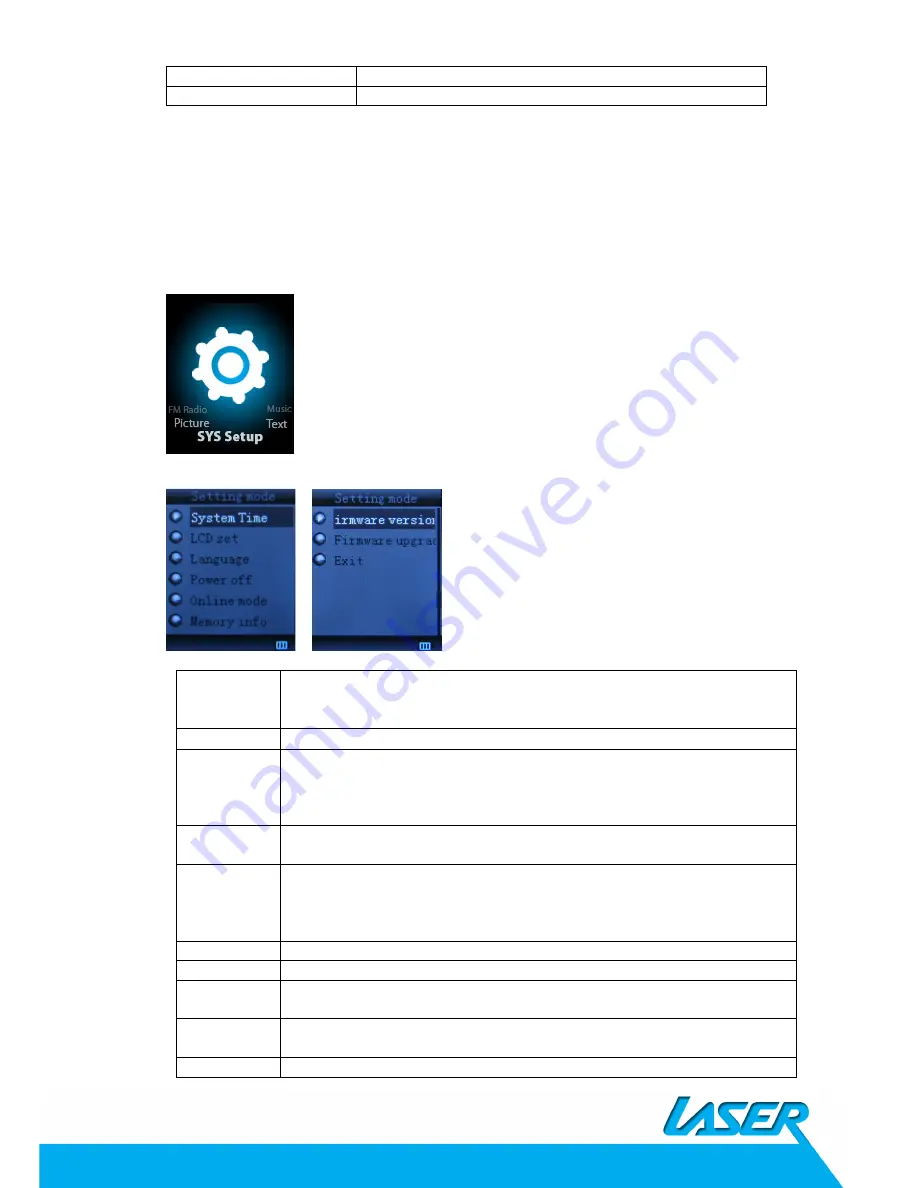
Delete All
Delete all pictures
Exit
Exit from sub-menu
Press [>II] (play/stop) button to display the picture automatically or manually according to
previous playing setting.
Note: maximum resolution for jpg files picture is 1280 x1024, might need to lower resolution
jpg files if L50 displaying “ format error”
SYS Setup
Select [PRE] or [NEXT] button to select SYS Setup, then press [M] to confirm,
Press [M] button again to enter sub-menu:
Record time
Press [M] to edit recording time. Swing [NEXT] button and the digit of year will
increase; swing [VOL+] button to edit next digit, push [PRE] or [NEXT] button to
adjust the digit. Press [M] to confirm the setting
Main Style
Blue
、
Green
、
Orange
、
Pink
、
Red
、
Yellow
LCD set
Always light
10 Sec
20 Sec
30 Sec
Language
Simple Chinese, English, Trad Chinese, Japanese, French, German, Italian,
Dutch, Portuguese, Spanish, Swedish, Czech, Denmark, Polish etc.
Power off
Off time
: set self-power off time when the player is stopped and no button is
pressed. The time unit is seconds. 0 means set off the function.
Sleep time
: set self-power off time after last key pressed, regardless of whether
the player is active or stopped. The time unit is minutes.
Online mode
Multi Drive; Normal only; Encrypted only
Memory info.
Check the memory size and the remaining memory
Firmware
version
Display the player’s firmware version
Firmware
upgrade
Firmware can be upgraded via connection to PC
Exit
Exit from the sub-menu












