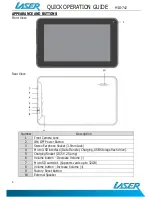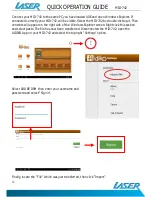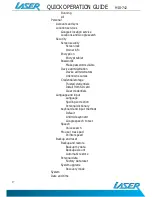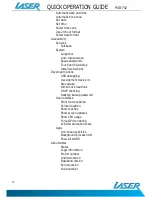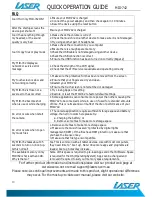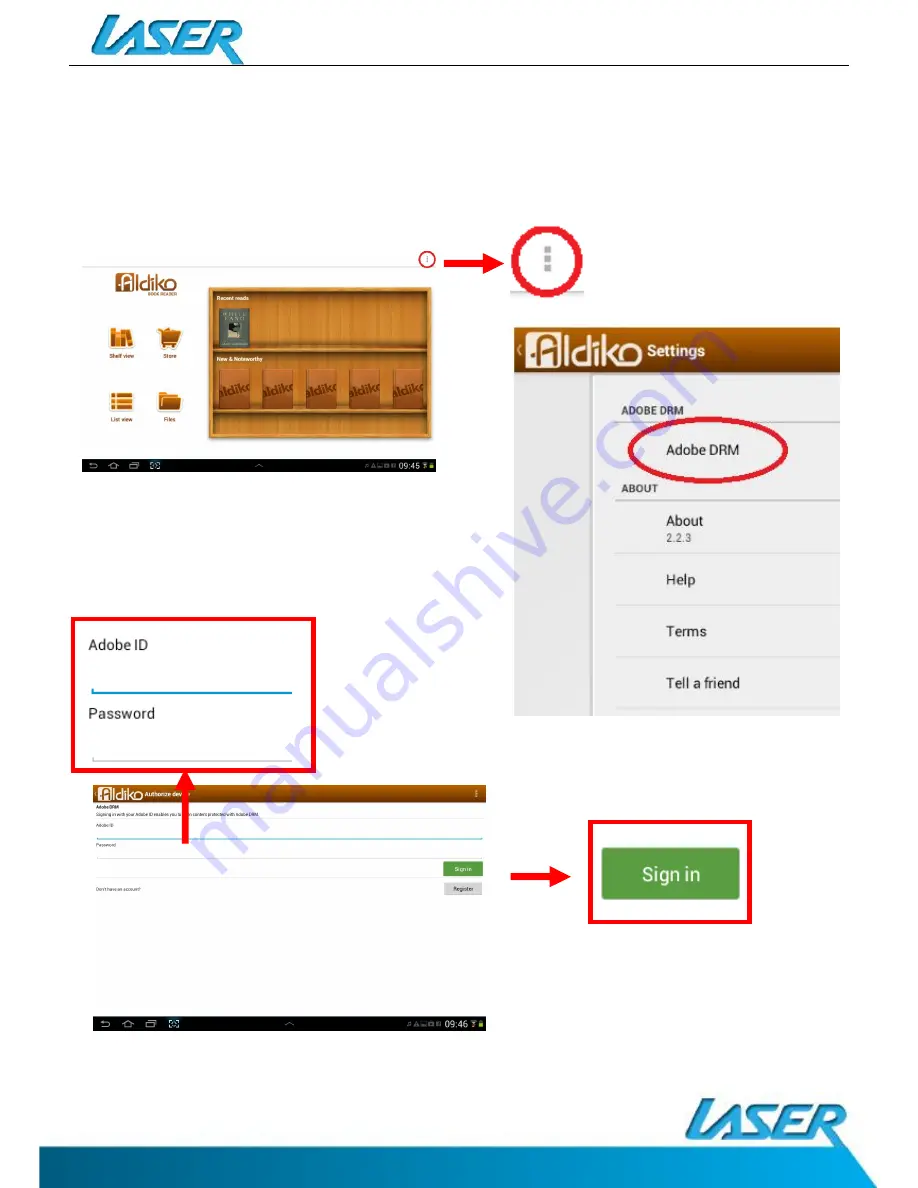
QUICK OPERATION GUIDE
MID-742
14
Connect your MID-742 to the same PC you have loaded ADE and open Windows Explorer. If
connected correctly your MID-742 will be visible. Select the MID-742 by double-clicking it. Then
contents will appear on the right side of the Windows Explorer screen. Right click this section
and select paste. The file has now been transferred. Disconnected the MID-742, open the
ALDIKO App on your MID-742 and select the top right “Settings” option.
Select ADOBE DRM then enter your username and
password and select “Sign in”.
Finally, locate the “File” which was just transferred, then click “Import”.