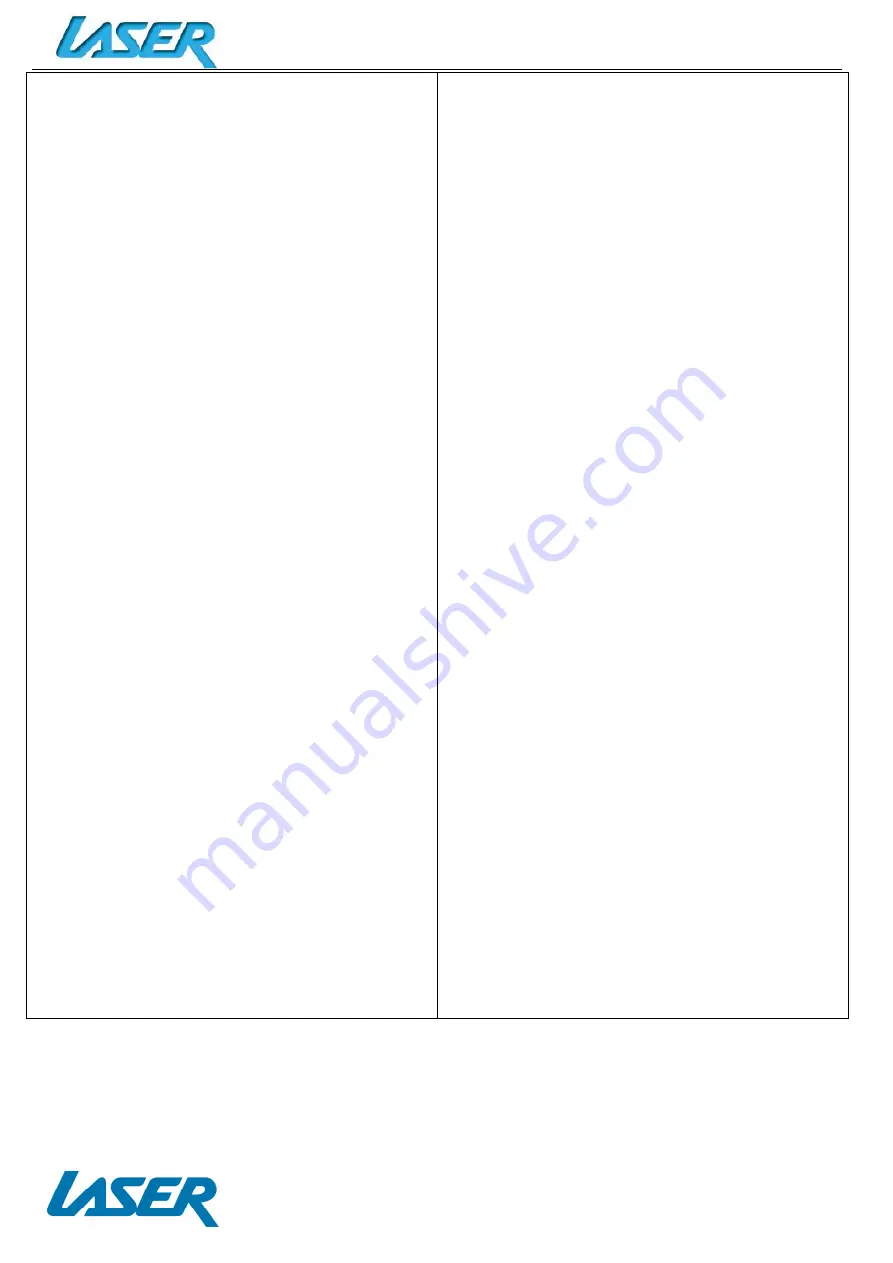
QUICK OPERATION GUIDE
MID-1028
17
Privacy
Maps & Latitude
Search
Location
Ads
Add account
System
Date and time
Automatic date and time
Set date
Set time
Select time zone
Use 24-hour format
Select date format
Accessibility
Services
Identify gestures
Talkback
System
Large text
Auto-rotate screen
Speak passwords
Text-to-speech
Touch & hold delay
Enhance web accessibility
Developer options
Desktop backup password
Stay awake
HDCP checking
Protect SD card
Debugging
USB debugging
Allow mock locations
Development device id
Select debug app
Wait for debugger
Input
Show touches
Pointer location
Strict mode enabled
Drawing
Show layout bounds
Show GPU view updates
Show surface updates
Window animation scale
Transition animation scale
Animator duration scale
Display HW overlays
Force GPU rendering
Full scene anti-aliasing
Monitoring
Strict mode enabled
Show CPU usage
Profile GPU rendering
Enable traces
Apps
Don’t keep activities
Background process limit
Show all ANR’S
About tablet
System updates
Rock Chip system updates
Status
Legal information
Model number
Android version
Kernel version
Build number



































