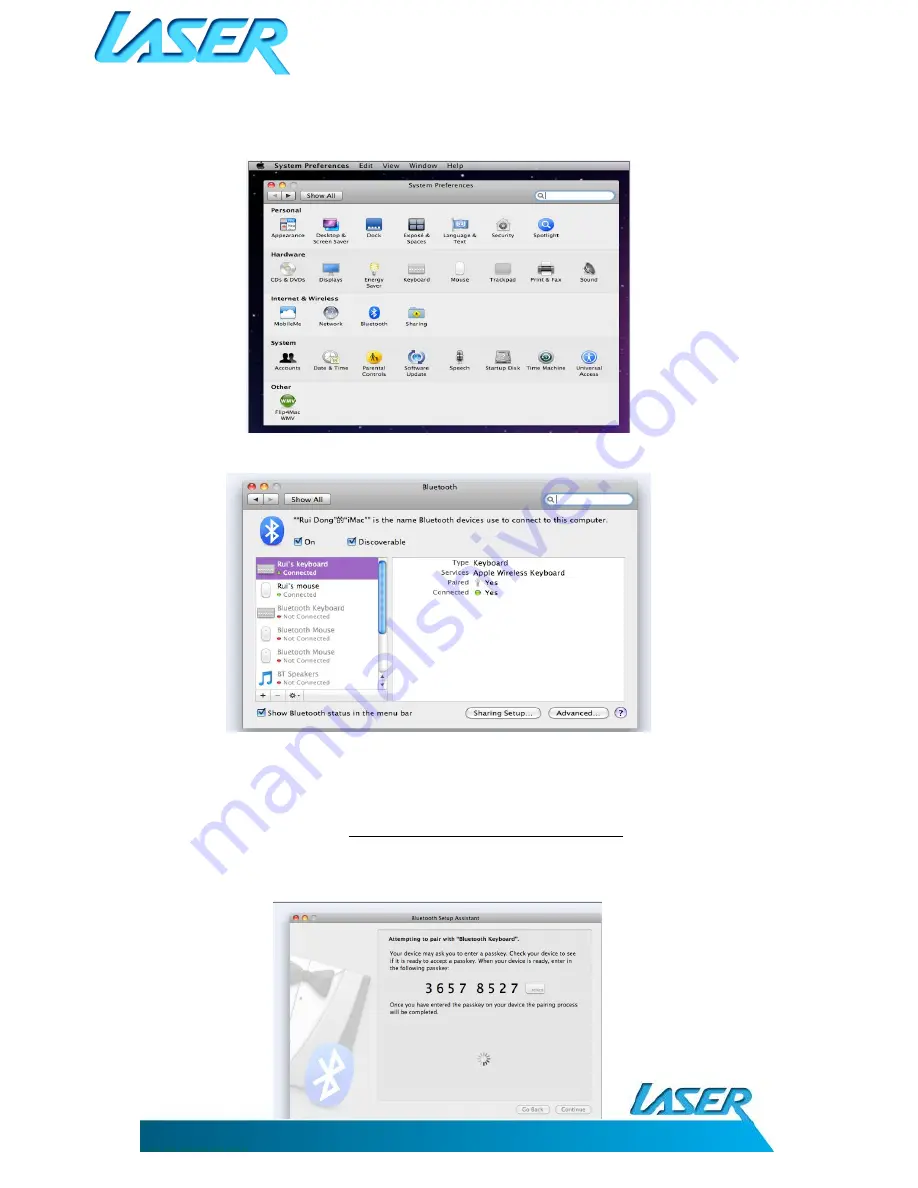
USER MANUAL
KB-BT300
4
MAC INSTALLATION (OS X 10)
Go to System Preferences and click the Bluetooth icon
Click the “+” sign to add new BT keyboard (bottom left of screen)
The “Bluetooth Setup Assistant” program will then open. Make sure your KB300 is turned on, then
press the CONNECT button at the back of the keyboard. Once the keyboard is detected, it will appear
on the hardware list. Click the keyboard icon and then press “Continue”. If you are prompted to enter
a pin-code, a random code will automatically be generated for you (usually 8 numerical digits long).
An example only is provided below. This number is an example number only) Type the generated
digits in the required fields then click the Return button to finish the setup.
Note: All function keys may not be available when using your Mac OS








