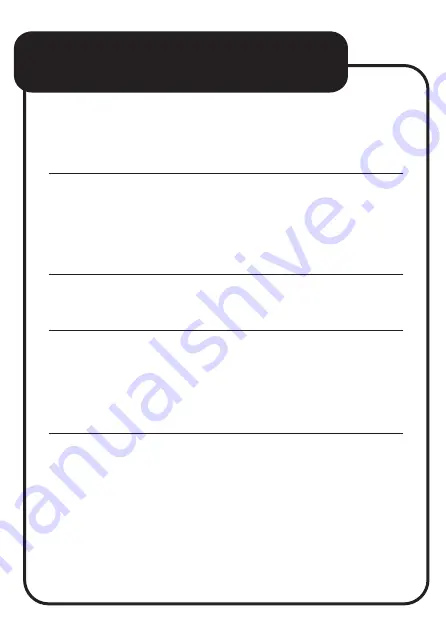
• If the Bluetooth name
“HPS-KBTPOP-RB”
does not appear
on the list of available devices, then try
refreshing the list or searching again.
• Place the headphone next to the
smart device you are pairing to e.g.,
Smartphone.
• Allow up to 1 minute for the device
to appear on the Bluetooth list.
• Make sure the headphone is in
Bluetooth mode (default mode when
turning on speaker) before searching
on your smart device.
• If the headphone is already
connected to another smart device,
it will need to be unpaired from that
device first or it will need to be out of
Bluetooth connection range of that
device before it can be connected
to another.
TROUBLE SHOOTING




























