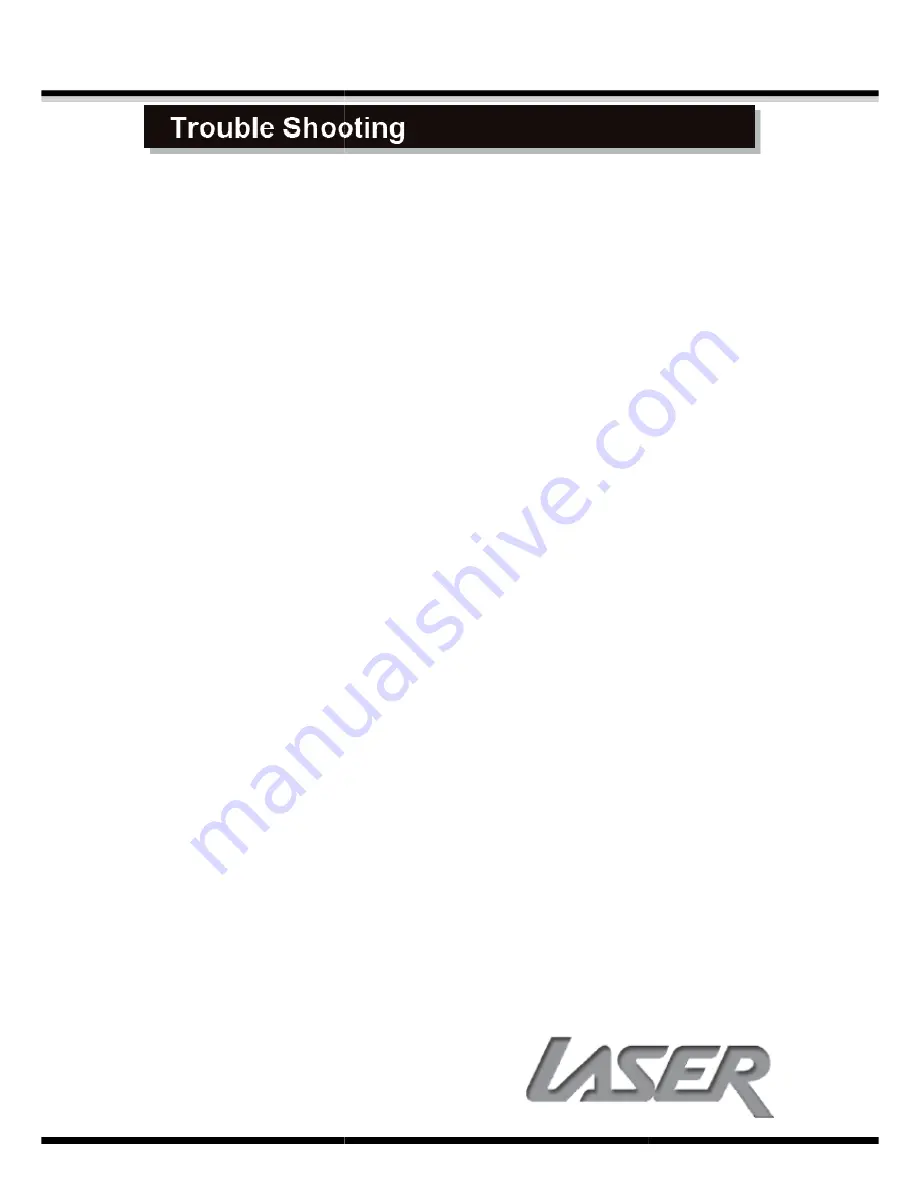
No Video displayed on TV
•
Make sure TV is turned on.
•
Check the cable connections.
•
Check the input selection on the TV is correct.
•
Check output selection is correct for the Input on the TV (connect via component).
Player does not respond to remote
•
Clear any obstacle between the remote and the player.
•
Try moving closer or reduce the angle to the player.
•
Check the condition of the batteries and replace if necessary.
•
Clean the sensor panel on the player.
No audio during DVD/file
•
Check the audio output of the player is set correctly.
•
If using external amplifier/speakers, ensure connections are correct and amp is
turned on.
•
Check input on TV/Monitor
•
Check files audio track is supported by this playe
Disc playback is jerky
•
Check the condition of the disc. If surface is damaged or scratched repair or replace
if necessary.
Video file playback is jerky and stops
•
Check the file is compatible with player.
•
Check resolution of file. High Definition files
Reduce resolution and bit rate of file to improve playback.
Abnormal Player operations
•
Turn the player off and unplug the player from wall. Wait for 1 or 2 minutes and
plug back in. Player should now function norma
Disc is locked in player
•
If the player will not eject disc. Turn the power OFF and then ON again. Immediately
press the OPEN/CLOSE
5.1
10
No Video displayed on TV
Make sure TV is turned on.
Check the cable connections.
Check the input selection on the TV is correct.
Check output selection is correct for the Input on the TV (connect via component).
Player does not respond to remote
Clear any obstacle between the remote and the player.
Try moving closer or reduce the angle to the player.
Check the condition of the batteries and replace if necessary.
Clean the sensor panel on the player.
ile playback
Check the audio output of the player is set correctly.
If using external amplifier/speakers, ensure connections are correct and amp is
Check input on TV/Monitor/Amplifier.
Check files audio track is supported by this player.
Check the condition of the disc. If surface is damaged or scratched repair or replace
Video file playback is jerky and stops
Check the file is compatible with player.
Check resolution of file. High Definition files may cause intermittent playback issues.
Reduce resolution and bit rate of file to improve playback.
Abnormal Player operations
Turn the player off and unplug the player from wall. Wait for 1 or 2 minutes and
plug back in. Player should now function normally.
If the player will not eject disc. Turn the power OFF and then ON again. Immediately
OPEN/CLOSE button (32) to open the tray.
5.1 DVD-PLAYER
Check output selection is correct for the Input on the TV (connect via component).
If using external amplifier/speakers, ensure connections are correct and amp is
Check the condition of the disc. If surface is damaged or scratched repair or replace
may cause intermittent playback issues.
Turn the player off and unplug the player from wall. Wait for 1 or 2 minutes and
If the player will not eject disc. Turn the power OFF and then ON again. Immediately
Summary of Contents for HD0020
Page 1: ......






























