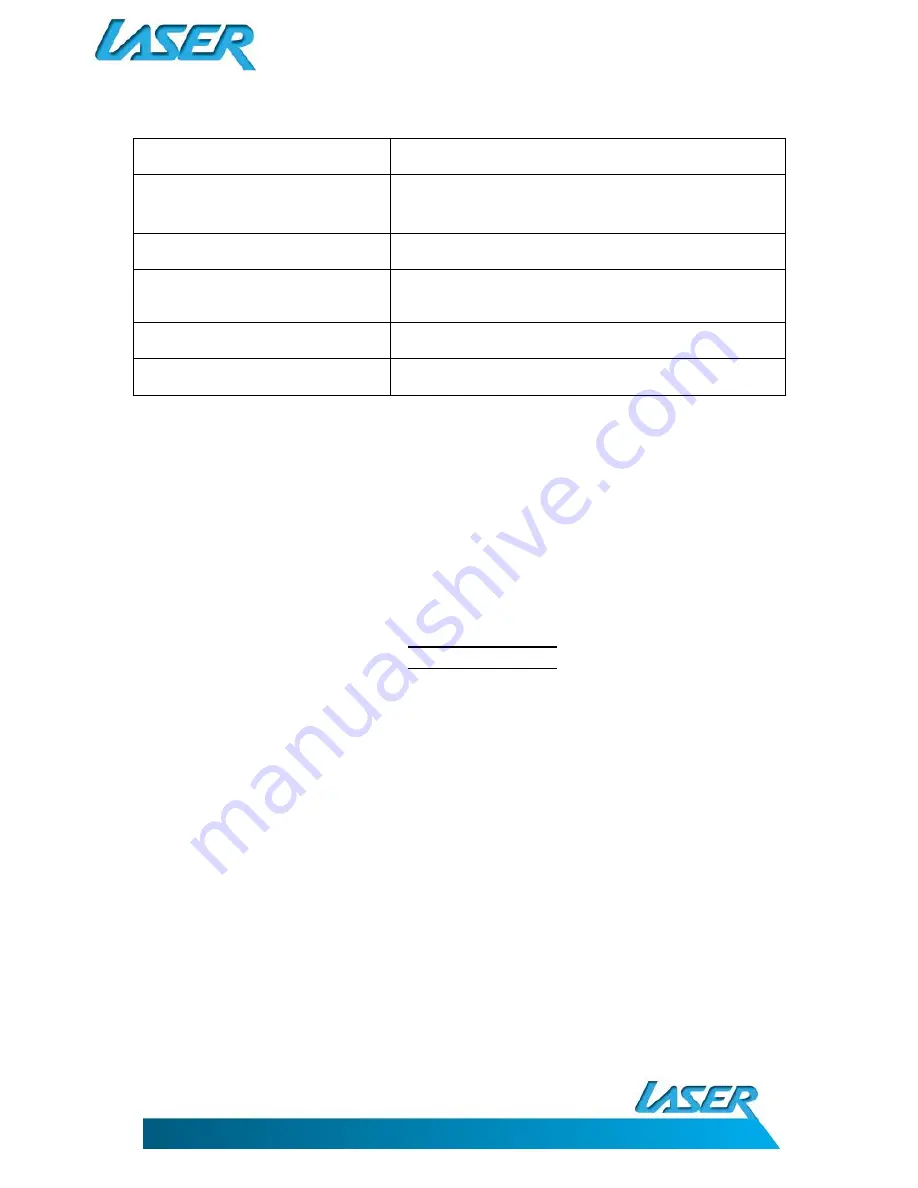
USER MANUAL
eBook-EB370
4
Note: From LEFT to RIGHT (below)
ON/OFF SWITCH
Main power ON / OFF switch
AUDIO OUT (HEADPHONES)
TV-OUT (AUDIO/VISUAL OUTPUT)
Audio output socket for headphones, or
Audio visual output for TV or monitors
USB SOCKET
Computer/Data connection and charging
DC (DC CHARGING SOCKET)
DC Jack charging from mains power supply
(5 Volt Mains power adaptor not supplied)
MIC (MICROPHONE)
Microphone for use with the voice RECORD feature
MICRO-SD CARD SLOT
To be used for extended memory storage space
WHAT’S IN THE BOX
EB370 eBook Reader, USB Charging / Data Transferring Cable, TV out Cable, User Manual
Note: The EB370 has a resistive touch screen. For increased precision, it is recommended that a stylus
be used. In most cases however your fingernail will be adequate.
POWER ON/POWER OFF
MAIN POWER SWITCH - ON
Slide the main ON/OFF switch to the ON position.
TURN ON
Press and hold the POWER/SLEEP button.
TURN OFF
Press and hold the POWER/SLEEP button.
(While the main power switch is in the ON position)
SLEEP
Press the POWER/SLEEP button to enter sleep mode.
Press the POWER/SLEEP button again to wake from sleep mode.
MAIN POWER SWITCH - OFF Slide the main ON/OFF Switch to the OFF position.
Note: Sliding to the OFF position when not in use will help to prolong battery life.
CONNECTING TO A COMPUTER / FILE MANAGEMENT
Turn the main power switch to ON and turn the unit ON. Use the supplied USB to connect your
computer. The PC will detect the eBook reader as a standard USB mass storage device when
connected correctly. The Micro SD card slot will only be displayed when this card is inserted. Try a
different USB port or a different USB cable if detection was not successful, then reconnect it after
turning the mains power switch OFF for 30 seconds.
Once successful, the reader can be identified on your computer using Windows Explorer. You can
then move, copy or delete files or folders normally. The eBook function will be locked during this
operation. After you disconnect (“safely”) from your computer, the eBook will unlock automatically
and be ready for use.


















