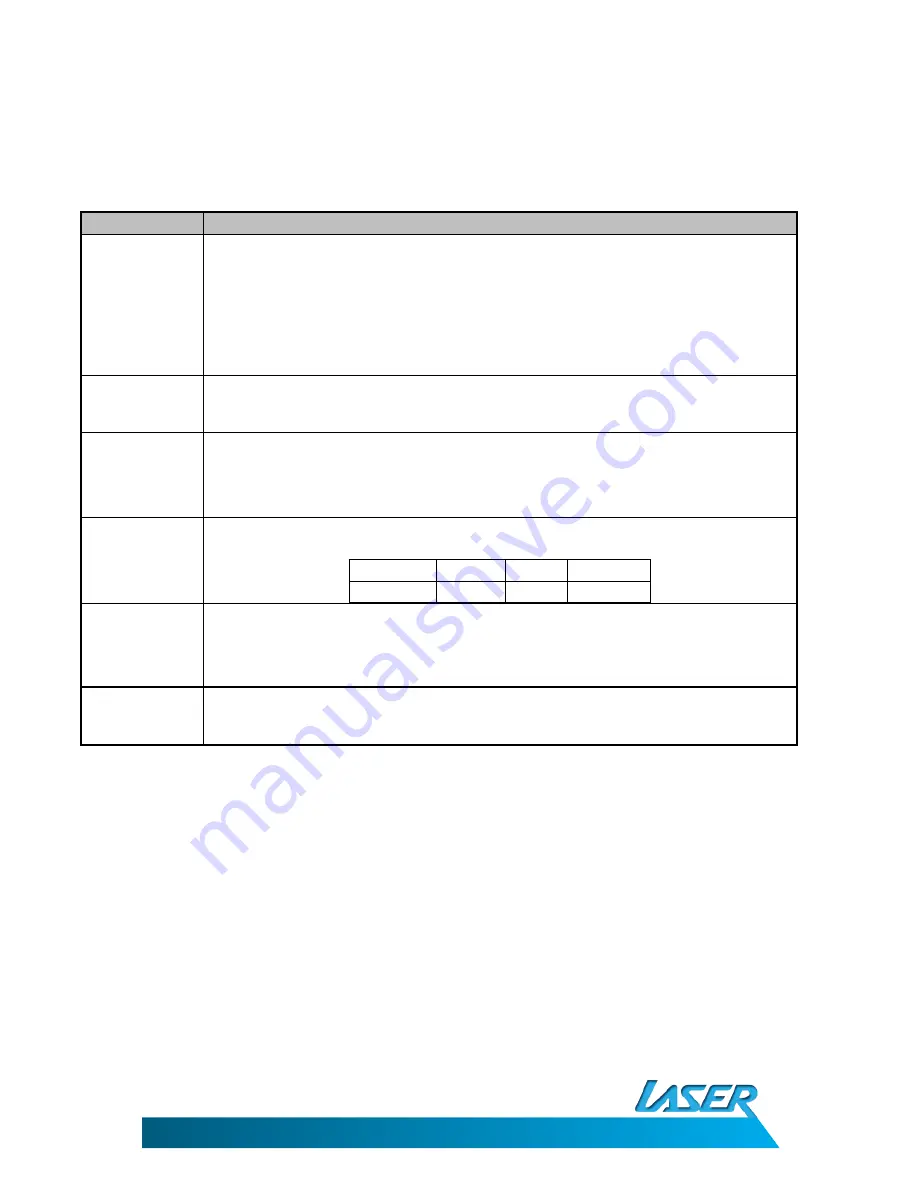
EBmulti-EB850
USER MANUAL
13
By pressing the enter button during music playback you will get the following options.
Use the Up/Down and Left/Right button to navigate through and select options. Press the Enter
button to confirm selection or press the Return button to cancel and exit menu.
Option
Description
Repeat mode
Once
Plays current music file only
Repeat
Repeats current music file
All
Plays all music files in list/Folder
All Repeat
Players and repeats all music files in list/Folder
Intro
Plays the first 10 second of each music file in the current folder/list.
Play Mode
In Order
Plays the Music files in order as per folder/list
Shuffle
Randomises the player order of folder/list
MS EQ
3D
Audio is played in 3D
Bass
Audio is played with the bass emphasised
LEQ
“Equivalent Continuous
Noise
Level”
EQ Sel
Select a preset or create your own equaliser setting for music playback. Select from
the following options.
NORMAL
MS EQ
ROCK
POP
CLASSIC
BASS
JAZZ
USER EQ
User EQ Setup
Use the Left/Right button to select the EQ band to adjust and then use the
Up/Down button to change the frequency response. When complete, use the
Left/Right button to select the “YES” icon and then press the Enter Button to
confirm the changes or the “NO” to cancel and return to the music playback screen.
Display
Lyric
Displays lyric files for current track if available
Closed
Turns Lyric files display OFF.

























