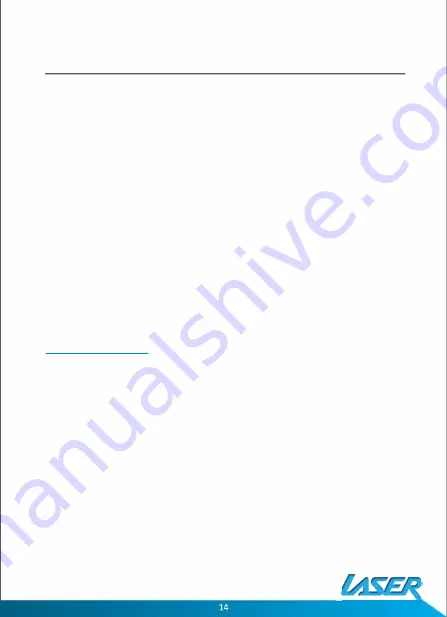
SYSTEM SETUP
Play USB device
Plug in the USB device noting correct orientation. Press [DVD/USB], then choose USB
to select the content.
SYSTEM SETUP
1.
Press "SETUP" on the remote to bring up the SYSTEM SETUP MENU.
2. Press the◄ or ► buttons to go to or return to the required settings page.
3. When the required page is shown press the "OK" button to enter the page.
4. Use the £ or T buttons to navigate to the feature to be changed and then press the
► button to enter the submenu.
5. Use the £ or T buttons to select the submenu item and then press the "OK"
button to confirm.
6. Press the
◄
button to return to the previous menu or press the "SETUP" button to
close the Setup Screen.
Note: Not all discs contain these features. Some features are disc dependent.
General Setup Page
TV Display
• 4:3: When the player outputs signal to a normal monitor or TV. Wide-screen images
are shown on the screen. But with some parts cropped automatically.
• Normal/ LB: Normal/LB: When the player outputs signal to a normal monitor or TV,
a normal picture is shown on the screen with a black strip at both the top and
bottom of the screen.
• 16:9: Wide: When the player outputs signal to a wide screen monitor or TV, a wide
picture is shown on the full screen.
Angle Mark
• ON: The screen will show the angle mark icon. (If an angle option is available).
• OFF: The screen will not display the Angle Mark.
DVD-PT-7
C
USER MANUAL




















