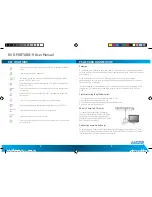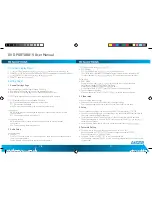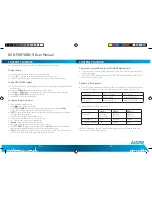DVD-PORTABLE-9 User Manual
12
13
CONTENT PLAYBACK
Play content from a USB device or SD/MMC/MC memory Card:
• Plug in the USB device noting correct orientaition. Press [DVD/SD/USB], then choose USB
to select the content..
• Insert a SD/MMC/MS memory card to the SD/MMC/MS interface. Press [DVD/SD/USB] and
select SD to play memory card.
Play back of DIVX content:
• The DIVX format is capable of holding high quality video and sound in a highly compressed
fi le format. File types such as .AVI are typically able to hold more data in a smaller fi le:
1.5 hours fi le
MPEG-12 Format
DIVX Format
DVD(MPEG-2)
About 1.5-2GB
About600-800MB
VCD(MPEG-1)
About 800MB- 1 G
About 200-300 MB
• Comparing MPEG-1, MPEG-2 and MPEG-4
MPEG-1
MPEG-2
MPEG-4
Speed(kb/s)
1380kb/s
(352x288)
6500kb/s
(720x576)
880kb/s
(720x576)
Video quality
Good
Excellent
Perfect
Hardware requirement
Low
Middle
High
However depending on how the fi le was encoded, compatibility may still be an issue with
certain types of DivX or MP4 type fi les.
CONTENT PLAYBACK
Ensure the device is turned on and a disk/USB/SD/MMC source is inserted.
To play the disc:
• Connect the power and turn the side Power switch to “on”.
• Press [ ] to open the lid on the top load disc tray and insert a disc.
• Close the lid of the disc tray. The device will read the disc contents automatically.
To Play MP3/MPEG4 content:
• MP3/MPEG4 content will be displayed on the screen after you insert the media (disk/USB/
memory card).
• Press the [
UP/DOWN
] Arrow keys to select the fi le or folder.
• Press [
OK
] or [
CONFIRM
] to enter the selected folder and display the folder contents.
• Press [
OK
] or [
CONFIRM
] to play the selected fi le.
• Press
LEFT
to return to previous menu.
To view an image from a disc:
• Insert an image compatible disc
• Press [ ] to display the disc content.
• Press the
UP/DOWN
Arrow button to select one picture, and then press [
Confi rm
]
or [ ]- the device will play the disc from the selected picture.
• [
GOTO
]: Press the Goto button and select the picture by number, the device will play the
disc from the selected picture.
• [ ]: Press this key one time to pause the disc,
• Press this key a second time or [ ] to play the disc.
• [ ]: Press this key to play disc or resume play.
• [
Repeat
]: Press this key to repeat the selection.
• [ ]/[ ]: Press this key to skip to previous/next picture.
• The
LEFT/RIGHT
button in Remote control: Press the
RIGHT
button to turn the picture
clockwise, press the
LEFT
button to turn the picture counterclockwise.
• [
Zoom
] : Press this button to zoom in/ zoom out/resume the picture size. The arrow keys
will be used to remove the picture when the picture is zoomed in.
DVD-PORTABLE-9_user_manual.indd 12-13
2/12/2009 10:11:51 AM