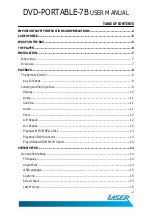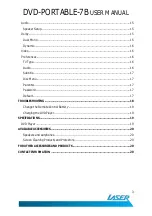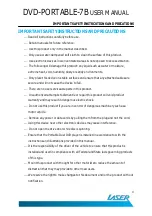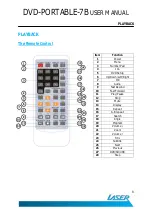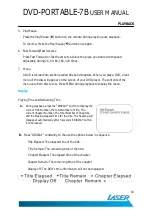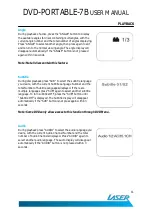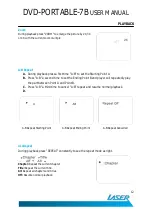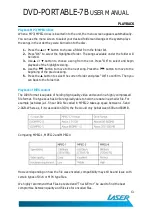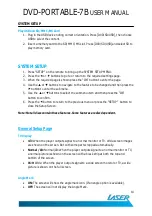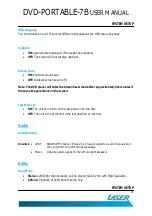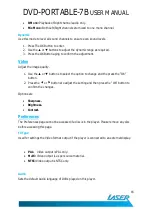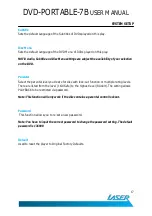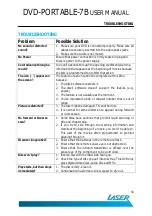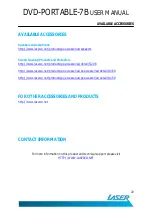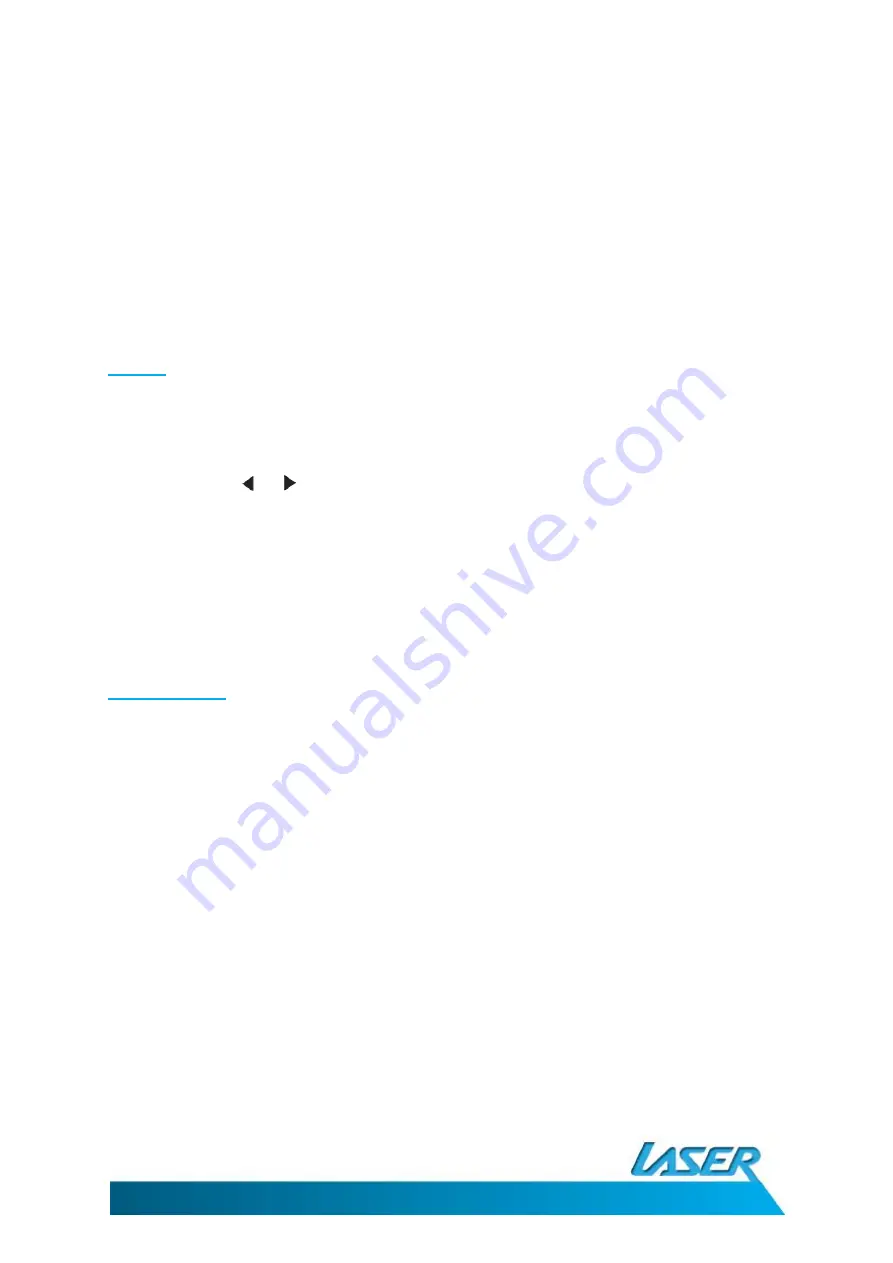
DVD-PORTABLE-7B
USER MANUAL
16
R-Mono: Playback of Right channel audio only.
Mix Mono: Both Left/Right channels are mixed to one mono channel.
Dynamic
Use this mode to level all sound channels to ensure even sound levels.
1.
Press The OK Button to enter.
2.
Use the
▲
or
▼
buttons to adjust the dynamic range as required.
3.
Press the OK Button aging to confirm the adjustment.
Video
Adjust the image quality.
1.
Use the
▲
or
▼
buttons to select the option to change and the press the “OK”
button.
2.
Press the or
buttons to adjust the setting and then press the “OK” button to
confirm the changes.
Options are
Sharpness.
Brightness.
Contrast.
Preferences
The Preferences page cannot be accessed if a disc is in the player. Please remove any disc
before accessing this page.
TV Type
Used for settings the Video format output if the player is connected to an external display.
PAL: Video output is PAL only.
Multi: Video output is as per source material.
NTSC: Video output is NTSC only.
Audio
Sets the default Audio language of DVDs played on this player.