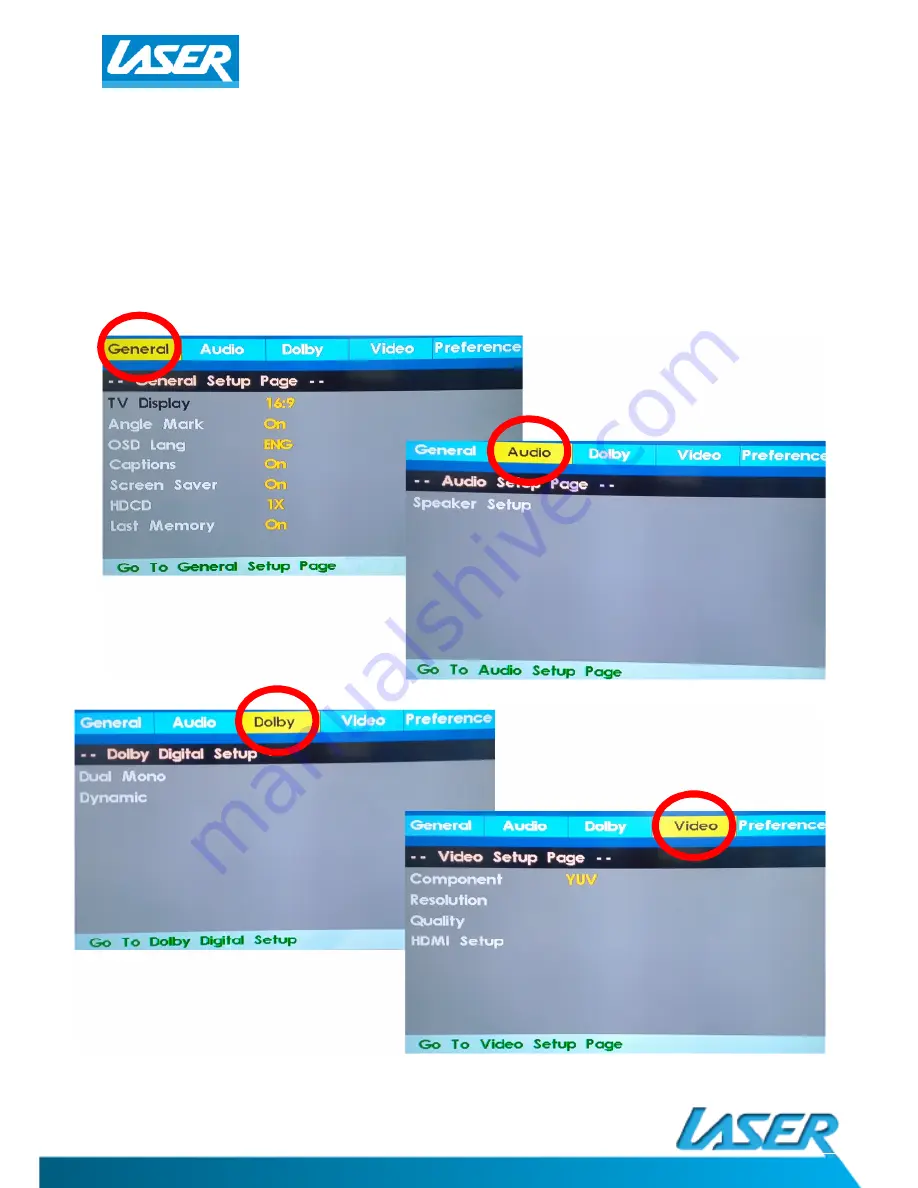
QUICK USER GUIDE
DVD-HD011
SYSTEM SETTINGS (LAYOUT)
Press the SETUP button to enter the SETUP menu. Scroll down and left using the
ARROW buttons and the OK button to confirm your selections.
When you have finished, repeatedly press the LEFT arrow until the cursor returns to
the top MENU tab, otherwise press SETUP again to exit.
(Some of the menu screens have been displayed below for your reference.)
Summary of Contents for DVD-HD011
Page 1: ...QUICK USER GUIDE DVD HD011...










