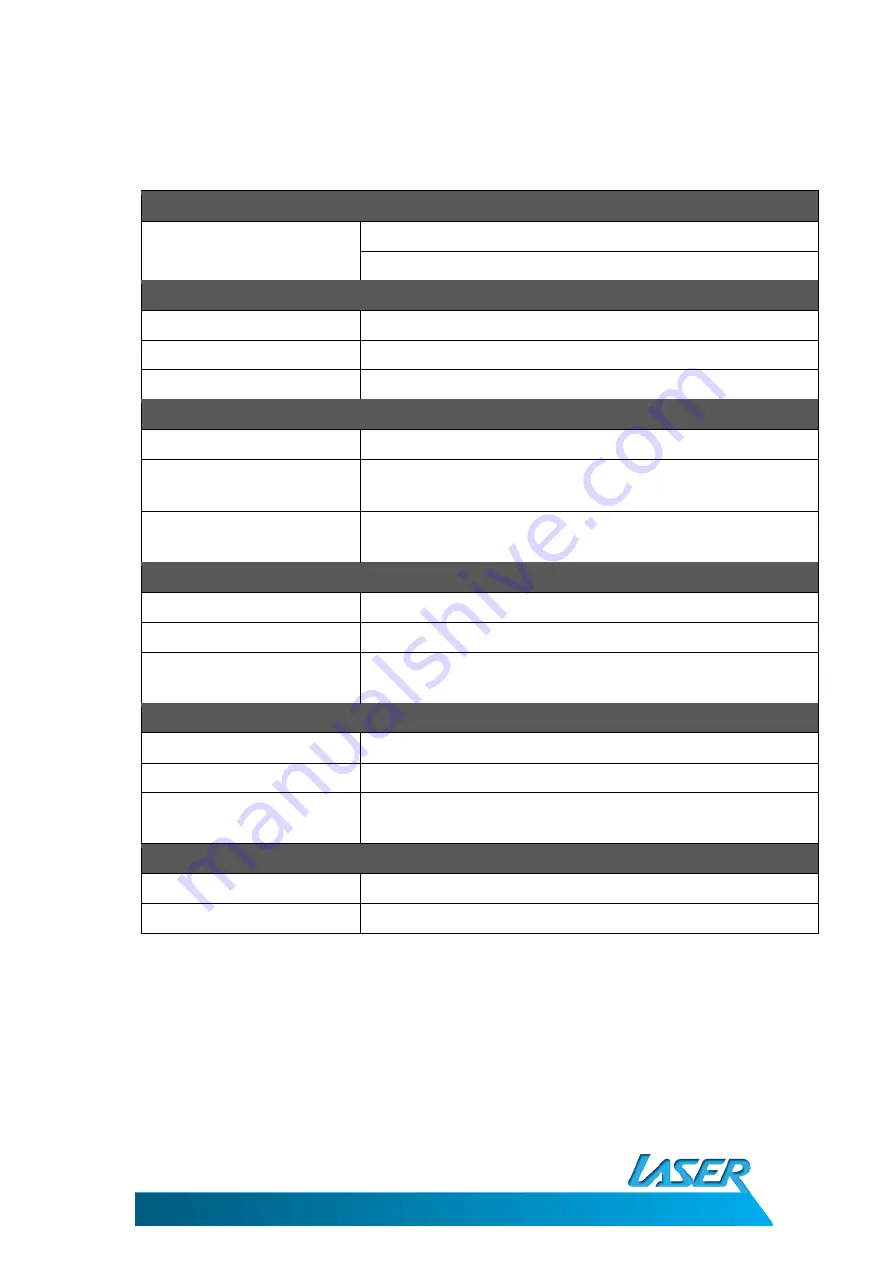
DVBT-C30B
USER MANUAL
22
SPECIFICATIONS
Antenna
Antenna Type
Built-in rod Antenna (VHF and UHF band reception)
Support external antenna input (MCX Type)
Display
Panel Type / Resolution
3.5” Colour TFT-LCD / 320RGB(W) x 240(H) pixels
Brightness / Contrast
250 nits / 400:1
View Angle
120
o
(Horizontal) / 105
o
(Vertical)
System
TV Reception Standard
DVB-T Standard (EN 300 744) Compliance
Features
DVBT-T TV/Radio, FM Radio, auto channel search, EPG, Teletext,
subtitle
OSD Languages
German, English, French, Portuguese, Spanish, Italian, Dutch,
Traditional Chinese, Nederland, Czech
I/O Interface
Speaker
1 Built-in Speaker Max (8Ω / 0.5W)
Earphone
1 Stereo Earphone Output (3.5mm)
Keypads
6 operation buttons: [CH+], [CH-], [VOL+], [VOL-], [OK/MUTE],
[MENU]
Power
Power supply
100/240V AC power adaptor with DC+5V/1.4A output
Battery
External battery pack for extended operations
Operating Time
Typical up to 5 hrs (when powered by external battery pack with
4xAA Alkaline battery)
Dimension
L x W x H
134 x 87 x 22 (mm)
Weight
180 g (not including the battery)
All manuals and user guides at all-guides.com


































