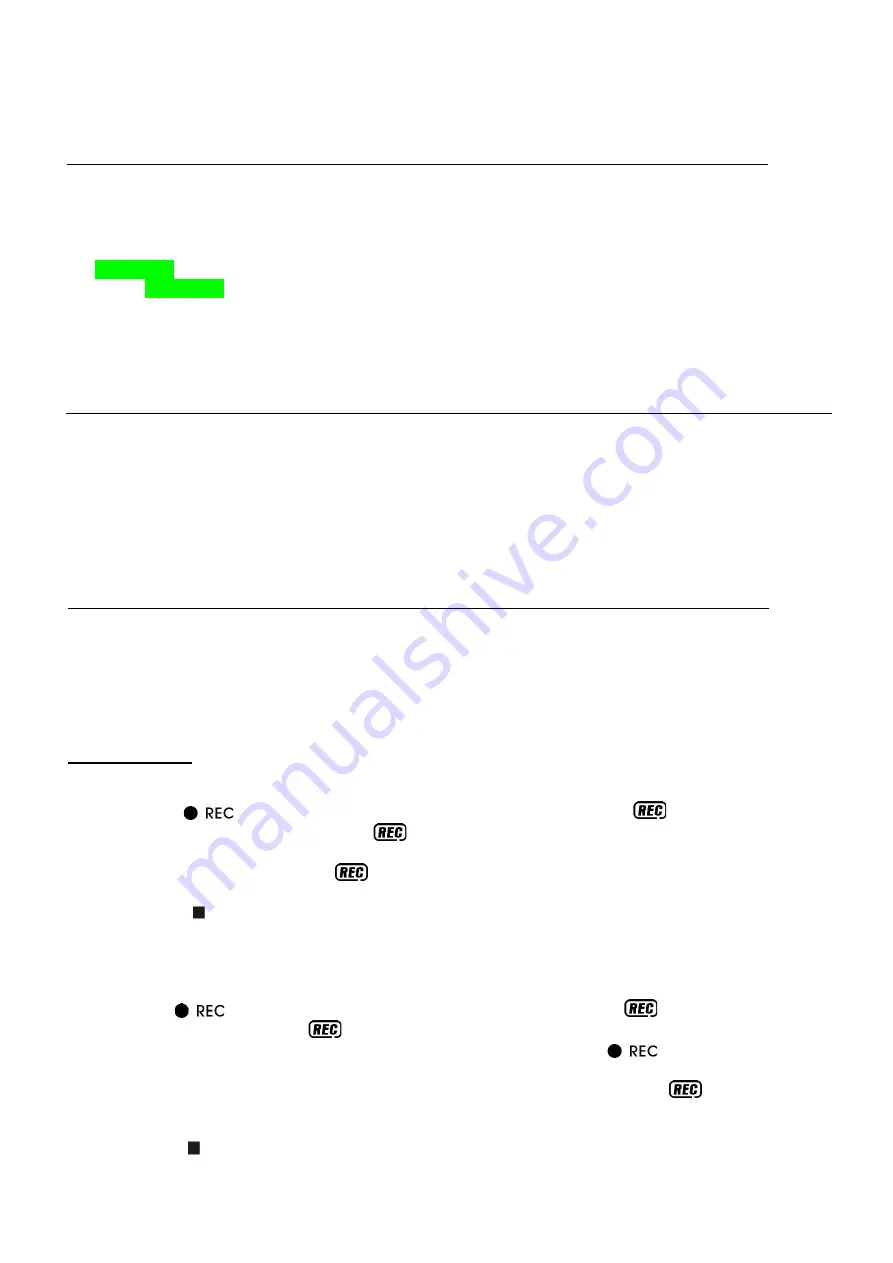
7
Removing of USB
To remove the USB, turn off the power or switch the function mode to either CD, Aux, or Tuner first. Un-
plug the USB by pulling it out from the USB socket straightly without bending.
Bluetooth operation
Pairing a Bluetooth enabled device with the system.
1)
Place the Bluetooth-enabled device for pairing and close to the system
2)
Press Function button (13) to select BT function at main unit and the text “BT” will appear on LCD
display (6) then changes to flashing “PAIRING”.
3)
Set the Bluetooth-enabled devise to search for other available Bluetooth devices until it recognizes
“CDBB-166”.
4)
Select “CDBB-166” to start pairing.
5)
Wait for completion of pairing until the “BT” appear on the LCD.
6)
Start playing the music of your device.
7)
To stop pairing, turn off the Bluetooth function of your device and the LCD display (6) of the unit will
now change to flashing “PAIRING”.
Aux-in connection
Connect the unit to any auxiliary device (i.e. MP3 player, or iPod ® (not included) by connecting the Aux-
in jack (11) with one end of 3.5mm stereo cable (not provided) and the other end connect to the auxiliary
device to perform the music.
1.
Press Function button (13) to select “AUX” mode.
2.
Start to playback your external device
3.
Press the volume button (16) to the desire volume level. If the distortion is too high, reduce the volume
level of your auxiliary device.
Encoding of CD file into MP3 file
The system is able to encode normal CD/Tuner to MP3 format and record to memory media with USB
connecting port.(IE USB memory stick or flash drive).
Please plug in the USB to the USB port before encoding and make sure the USB memory stick has
enough memory for the encoding.
The system will create a music folder name – “
RIP
” for CD-DA encode, “
REC”
for Tuner/Aux in encode
and “
FROMCD
” for CD-MP3 disc copy.
A) CD encoding
I) Encoding 1 track at 1x speed
1.
Perform normal playback of the CD track you want to encode & record.
2.
Press the “
” button (23) and the unit will display “REC WAIT” and
icon. Then the
display will change to “CHECK” and
& USB icons.
3.
Please wait until the display shows “REC_ONE” and then it will restart the playback of the song
and the display is flashing with
& USB icons, indicating recording is performing now.
4.
After completing recording, unit will stop playback automatically.
5.
Press “stop ” button (7) to interrupt the recording mode anytime.
I) Encoding 1 disc at 1x speed
1.
Set the CD that you want to encode & record at stop mode.
2.
Press the “
” button (23) and the unit will display “REC WAIT” and
icon. Then the display
will change to “CHECK” and
& USB icons.
3.
Please wait and until the display shows “REC_ONE” and by pressing “
” button (23) again and
the display will change to “REC_ALL”.
4.
The unit will start the playback of the first song and the display is flashing with
& USB icons
which means recording is taking place.
5.
After completing of recording, unit will stop playback automatically.
6.
Press “stop ” button (11) to interrupt the recording mode anytime.










