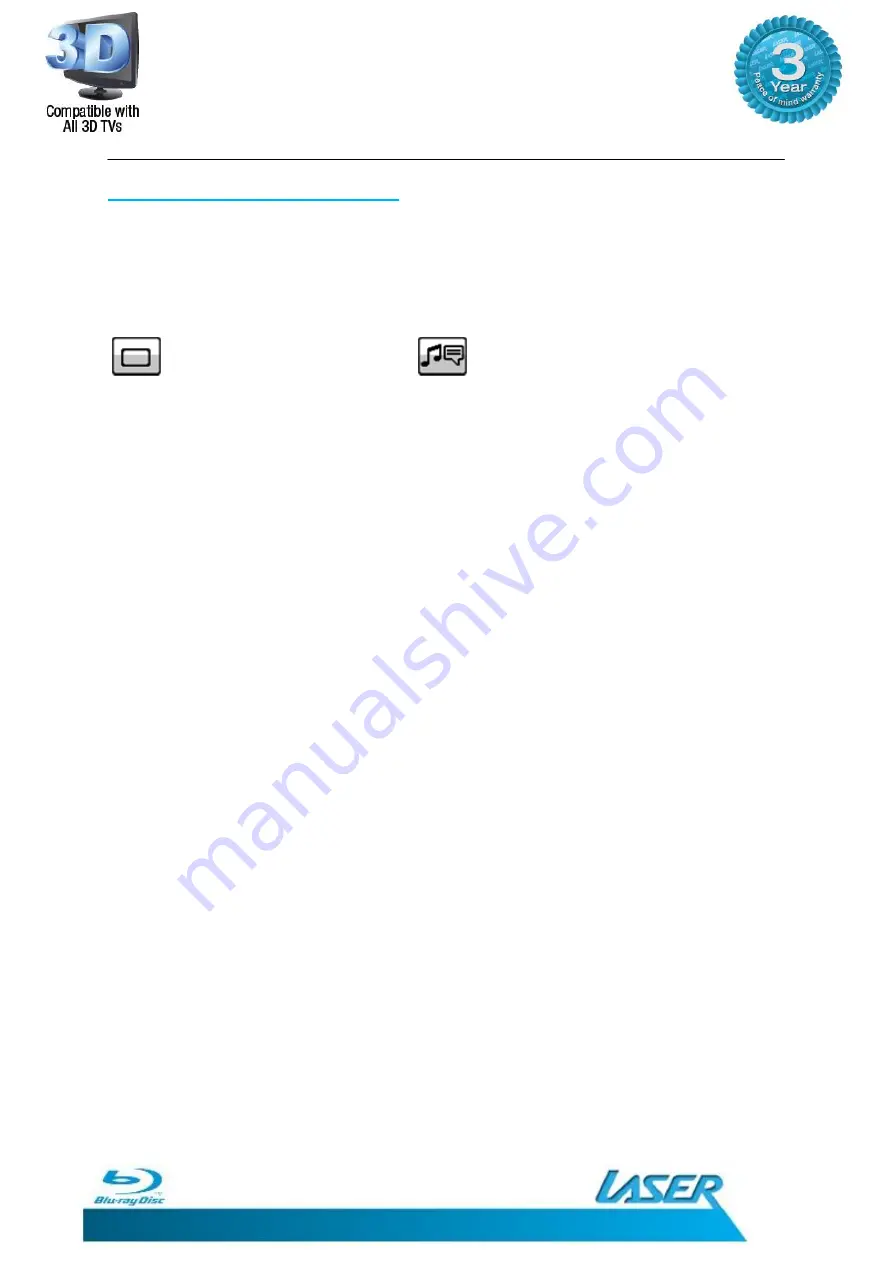
BLU-BD10803D
USER MANUAL
43
GETTING THE BEST FROM THE PLAYER
BonusVIEW and Secondary Audio
Certain Blu-ray Discs contain secondary video and secondary audio. This feature is often
called BONUSVIEW OR Picture-in-Picture (PIP) and SECONDARY AUDIO. When such a disc is
played, a BONUSVIEW mark (PIP Mark) and a SECONDARY AUDIO PROGRAM mark (SAP
Mark) may be displayed on the screen to alert you to the availability of the secondary
audio/video content.
BonusVIEW (PIP) icon
Secondary Audio Program (SAP) icon
1.
The disc menu usually features interactive controls to turn on/off the Picture-in-Picture
video and Secondary Audio Program. Please use those controls to select the desired
secondary audio/video content.
2.
There is a BONUSVIEW button (9) on the remote control. If the disc menu does offer
interactive BONUSVIEW controls, please use this button to turn on/off BONUSVIEW or
select from multiple secondary video programs.
3.
There is also a SECONDARY AUDIO button (34) on the remote control. If the disc menu
does offer interactive secondary audio controls, please use this button to turn on/off
Secondary Audio Program or select from multiple secondary audio tracks. Secondary
Audio Programs are generally only available when BONUSVIEW is shown.
NOTE: This function is available only when the discs are recorded with
secondary video and audio programs.
Discs may not always be played back according to the BONUSVIEW
and
SECONDARY AUDIO
buttons. Certain discs can ignore or override the remote
control commands.
The BONUSVIEW (PIP) and SECONDARY AUDIO Marks (SAM) on the screen
can be turned off using the Setup Menu of the player
























