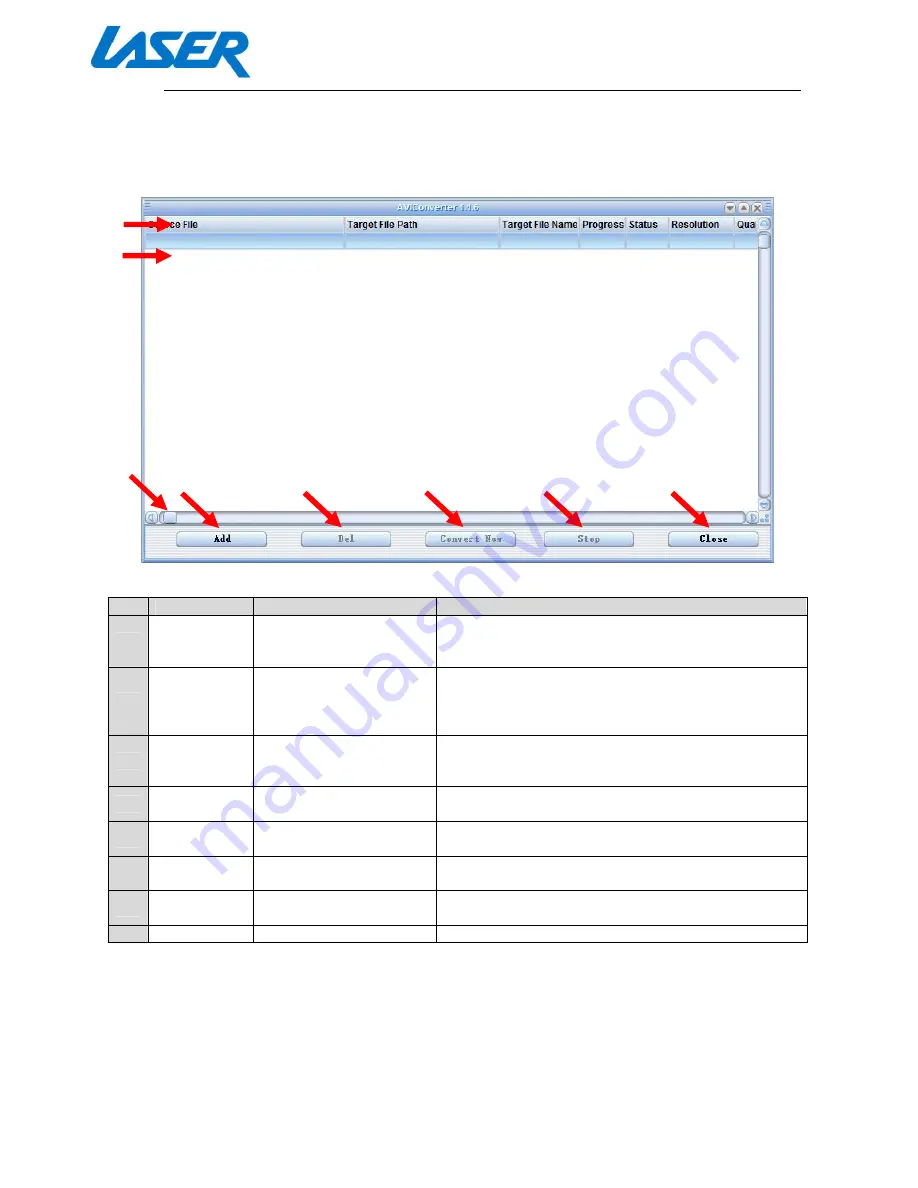
QUICK START GUIDE
MP4-P20-BLK
AVI CONVERT TOOL – MAIN SCREEN OVERVIEW
No.
Name
Description
Function
1
File Header
Displays properties of
selected file
(underneath)
These columns display all information about a
selected file
2
File Queue
Displays work queue of
currently selected files
When a file is selected for conversion, it will appear
on this list. This will allow you to more easily
manage larger lists of files which you wish to
convert.
3
Slide tab
Displays other file
headers
Slide this tab across to view all file headers and
values, otherwise you can just maximize your
screen view
4
Add
Select a file for
conversion
Click to select a file for conversion using windows
explorer
5
Delete
Delete a file from the
conversion queue
Click to remove a file for the conversion queue
6
Convert Now
Begin conversion
process
When a file and settings have been selected, click
this button to begin the conversion process
7
Stop
Stop conversion process Click to stop a file conversion while in progress if
required
8
Close
Close program
Click to close program
2
3
4
5
6
7
8
1







