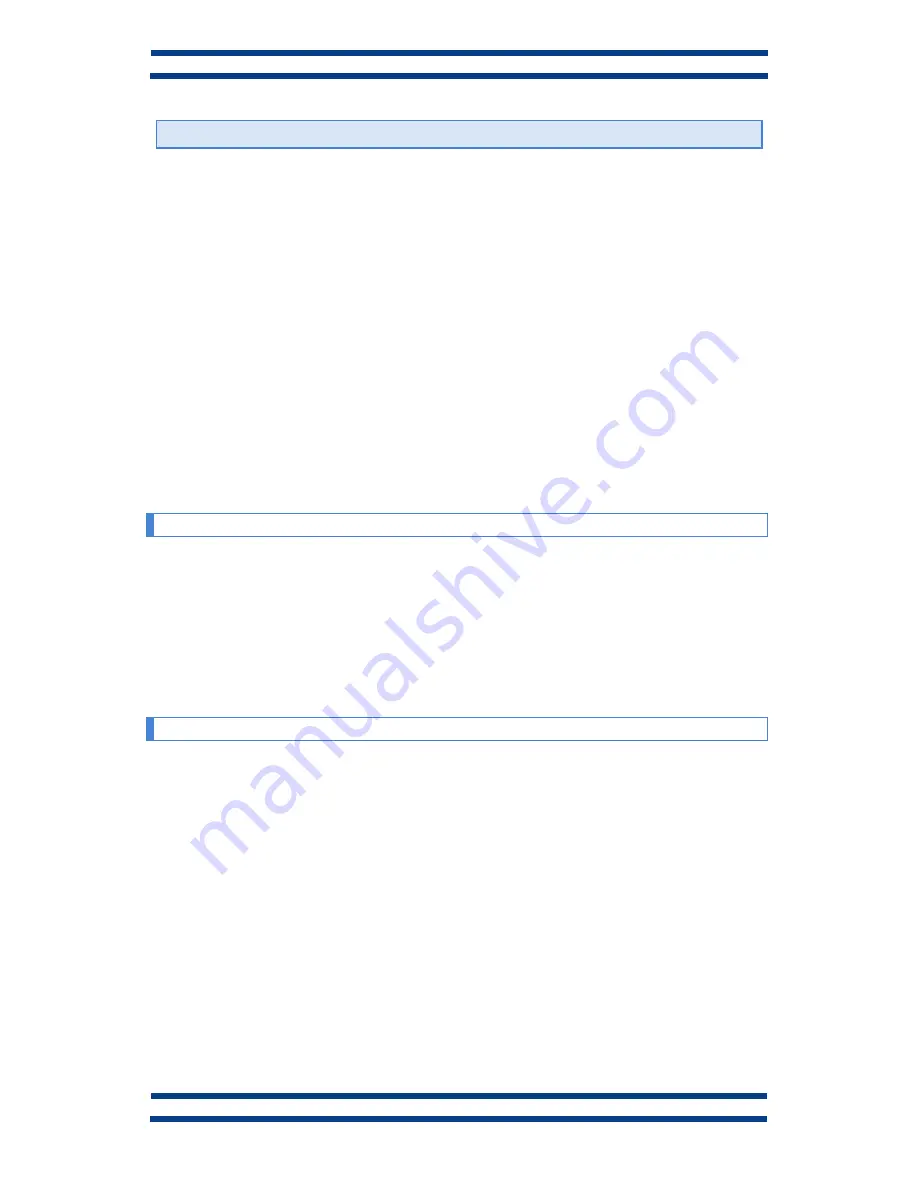
CHAPTER 2
INSTALLATION
2-1
DC-24 and DC-25 operation manual
2.
INSTALLATION
The installation of the
DC-24
and
DC-25
is not particularly delicate but some important
considerations must be taken into account.
The display must not be anchored to places subject to vibrations, nor should it be installed
in places which generally surpass the limits specified in the display characteristics, both in terms
of temperature and humidity.
The degree of protection of displays
DC-24
and
DC-25
is IP41, meaning that they are
protected against penetration by solid foreign objects of a diameter of about 1mm and against
the vertical fall of water droplets. Sealing of the sensor case is IP65, what means that is
completely isolated from dust and jets of water
Displays
DC-24
and
DC-25
should not be installed in places with an illumination level in
excess of 1000 lux. Neither should the display be placed in direct sunlight as visibility would be
lost.
2.1.
Accessing inside the display.
The access to the interior of the display is only authorised to technical staff. The interior
must be accessed only for installation and maintenance purposes only.
Disconnect the power of the display before its manipulation
To access the interior, unscrew the 4 screws placed in both sides (2 screws per side) Allen key
2mm.
2.2.
Powering the display.
Power supply must be from
100VAC to 240VAC, 50/60 Hz.
You must use a Schuko type
plug that has grounded terminal.
In case you have to lengthen the cord, the connection must be made on the terminal
located within the display.
In two-sided displays,
DC-24D
and
DC-25D
, the powering cable enters in the display
through a gland.
Summary of Contents for DC-24S
Page 1: ...1600K23B TETRALEC E I S L USER MANUAL DC 24 and DC 25 Thermometer and hygrometer...
Page 2: ......
Page 10: ......
Page 14: ......
Page 20: ......


























