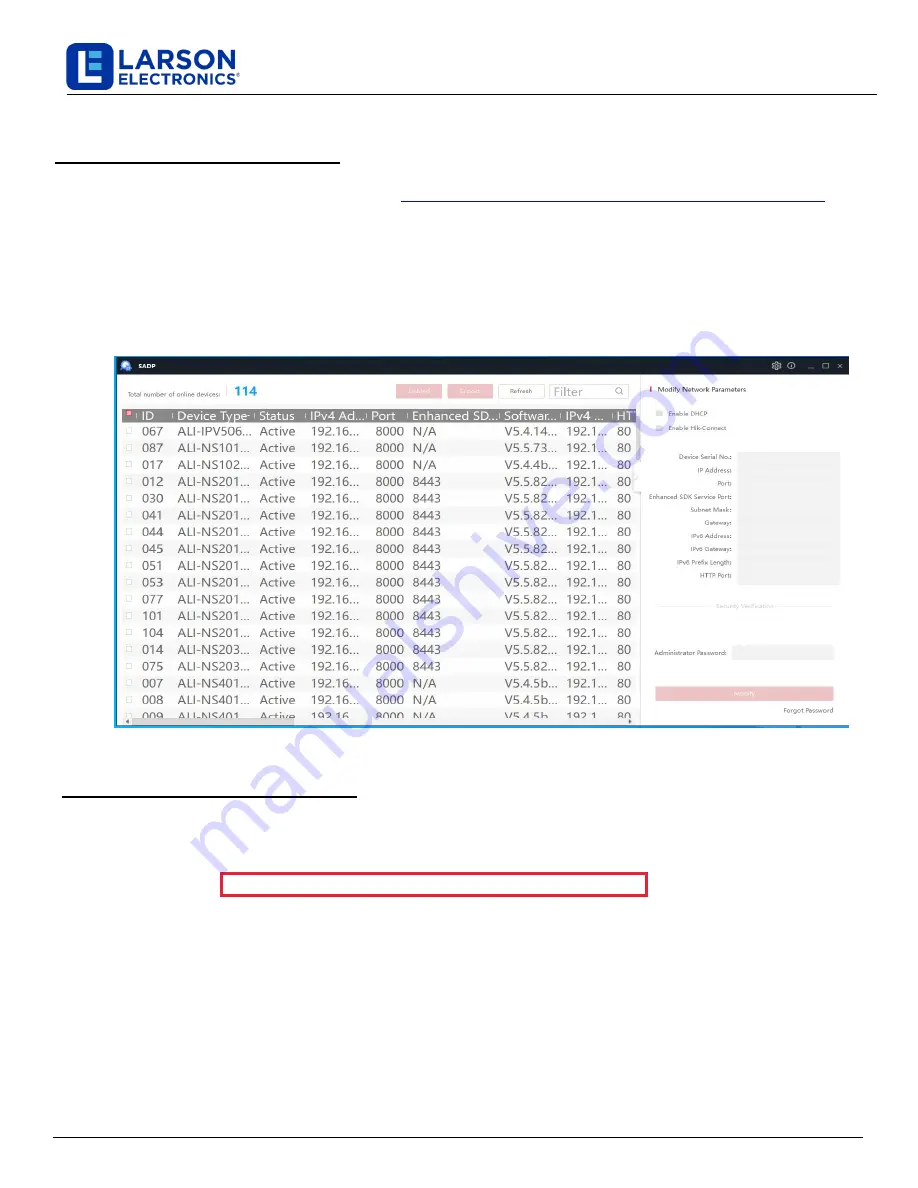
Larson Electronics, LLC
Phone: (877) 348-9680
Fax: (903) 498-3364
www.larsonelectronics.com
5
of
10
Step 1. Install the SADP Software
1.
Download the SADP
Tool from the website:
https://www.larsonelectronics.com/images/upload/SADPTool.zip
. At
the time this document was published, the file is named:
SADPTool.zip
and is
115
MB.
2.
Un-zip the file on a computer with Microsoft Windows (Windows 7 or newer) that is connected to the LAN where
your camera is connected.
3.
Run the file contained in the zip file:
SADPTool.exe
. Follow the on-screen instructions to install the file.
NOTE : Be sure to allow the software
administrative
access or it will not work properly.
4.
Open the SADPTool application. When the application opens, it automatically “discovers” and lists all compatible
devices on the LAN.
The discovery of devices can take several minutes.
See below.
Step 2. “Activate” Inactive Camera
NOTE: Cameras are activated when shipped with the default IP Address of 192.168.
3
.
xxx
.
The last set of
numbers in your IP address will be random, but will always be in the 192.168.3.xxx subnet.
Network settings
may be changed in the SADP
Tool. See
Step 3. Modify Network Parameters
DEFAULTS: Username: admin
Password:
12345abc!
When a camera is first installed, or reset to its factory configuration, it must be “Activated” before it can be used. In the
SADP
Tool, “Inactive” devices have a
Security
status of
Inactive
. A device is “Activated” when a password is
assigned to the
admin
username of the device.
In the example below, a camera is activated and configured for its network.
IP Camera Network Setup Guide




























