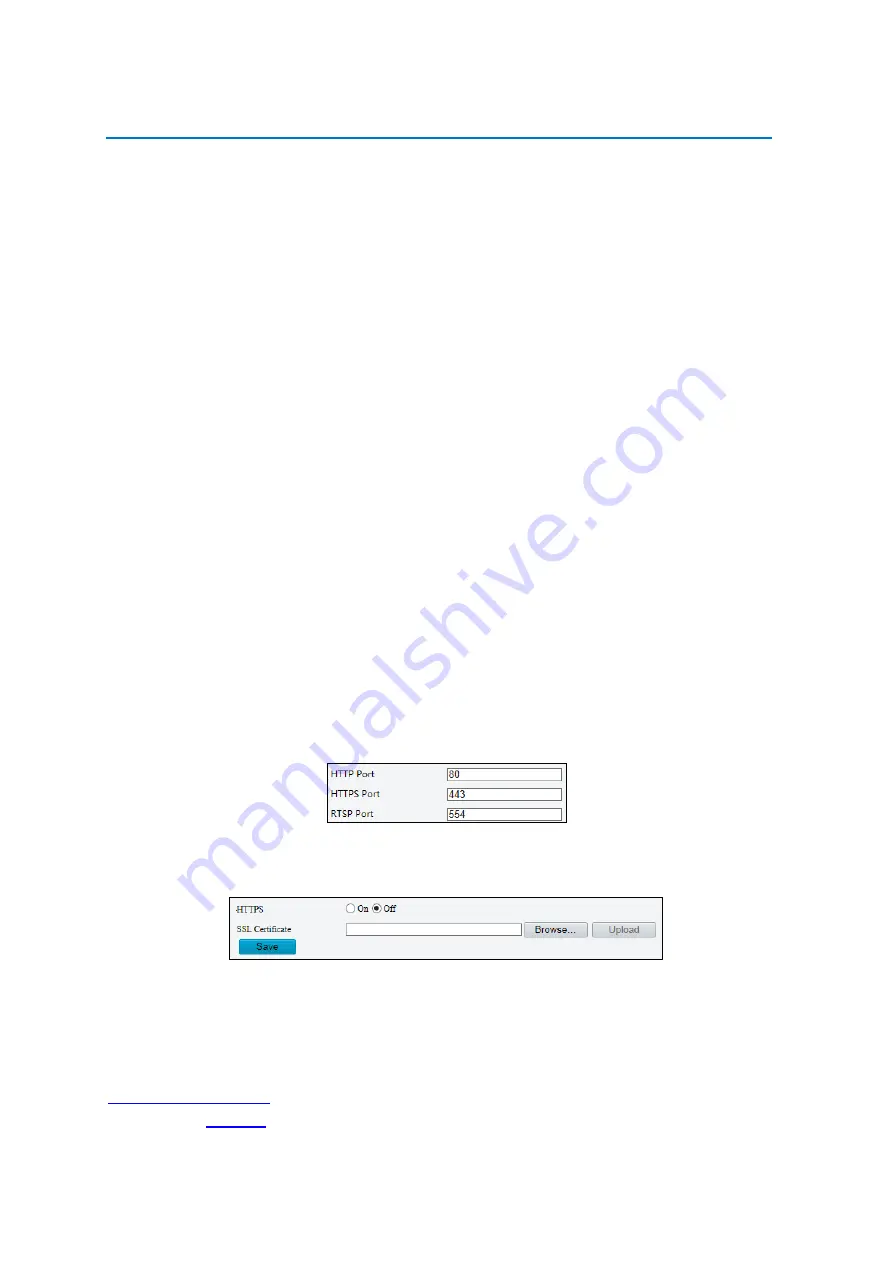
42
System Maintenance
NOTE:
This function is not supported by some models, please see the actual model for details.
Security
User Management
There are two types of users in the system:
Administrator: referred to as “admin” in this manual. The default name of the administrator is
admin, which cannot be modified. Admin has full permission and can manage all users and
devices. Only one admin user is allowed in the system.
Common user: referred to as “user” in this manual. User only has permission to play live
and recorded video. Up to 31 common users are allowed in the system.
You can add a user on the user management interface (under
Setup
>
Security
>
User
).
After the user is added successfully, you can change the password by entering the new password or
delete the user by clearing the username.
NOTE:
Only admin can change passwords. Changing the username or password for a user when
the user is still logged in will force the user to log out. The user must use the new username
or password to log in.
Only admin can add and delete users. Deleting a user when the user is still logged in will
force the user to log out. A deleted user cannot log in.
Setting Secure Data Transmission
Set a secure channel for data transmission to ensure security.
NOTE:
This function is not supported by some models, please see the actual model for details.
1.
Click
Setup
>
Network
>
Port
.
2.
Enter the port number in the
HTTPS Port
text box and then click
Save
.
3.
Click
Setup
>
System
>
Security
.
4.
Under
HTTPS
, select
Enable
. Uploading a custom SSL certificate is also supported to ensure
security.
5.
Click
Save
.
Next time you log in, enter the address in
https://IP:HTTPS port number
format, for example,
, to enter secure channel mode. If HTTPS uses a default port number, enter
the address in
directly
.













































