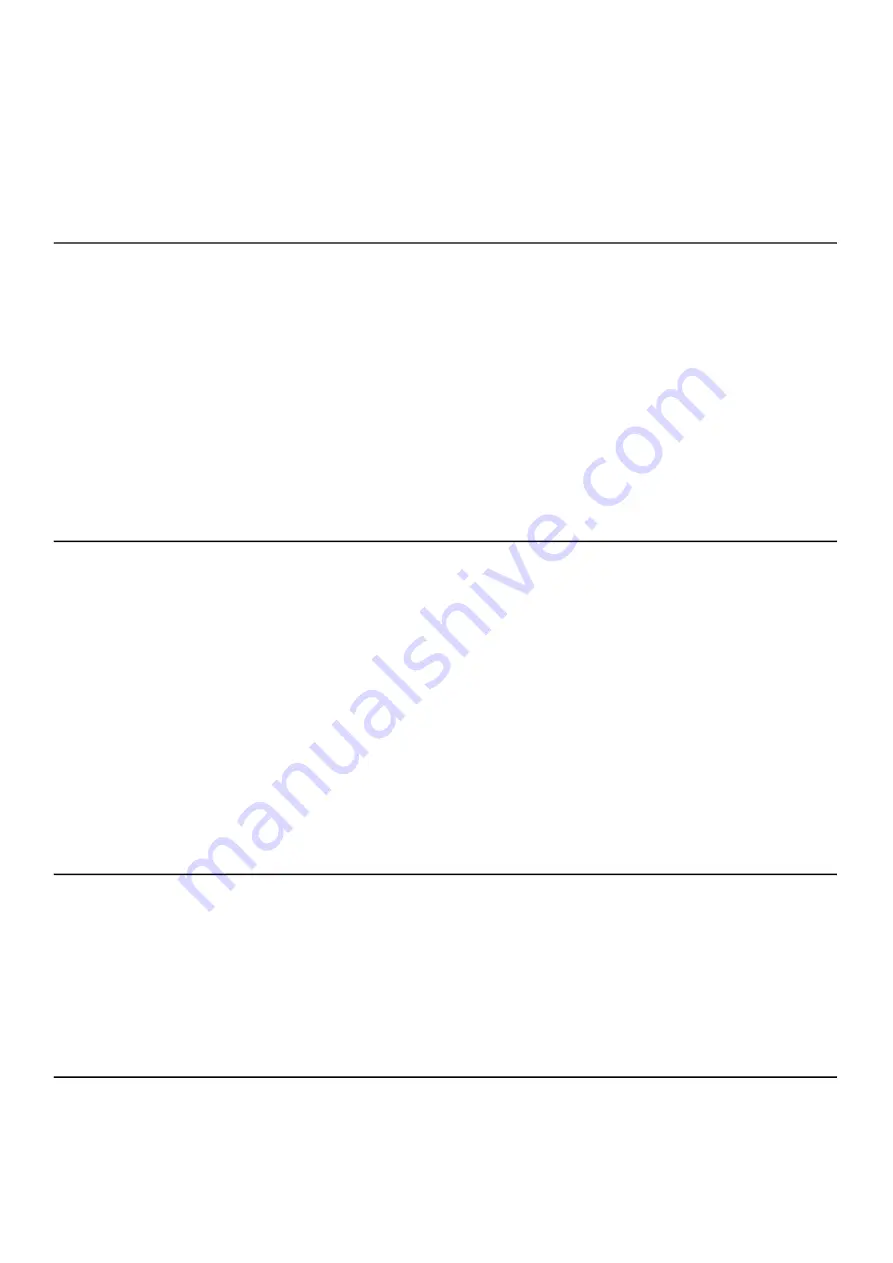
SoundAdvisor Model 831C
Setting Meter Preferences
9-8
Step 2
Select an option
from the
AC Output
drop-down menu, then press
Close
(
/*/
) to save your changes.
9.5.3 Enabling the Reset Prompt
Whenever you make a measurement that you don’t want to keep, you can
press the
1
Reset
button to clear the unsaved data. When you enable
Reset
Prompting
, the meter requires you to confirm your choice before clearing the
data. We recommend enabling this feature.
Step 1
On your 831C, go to
Tools
3
System Properties
, then press the top-right
softkey (
//*
) until the
Preferences
tab displays.
Step 2
Select the checkbox in-line with
Reset Prompting
, then press
Close
(
/*/
) to save your changes.
9.5.4 Setting the Data Storage Location
Use this feature to indicate where your data files are stored.
Step 1
On your 831C, go to
Tools
3
System Properties
, then press the top-right
softkey (
//*
) until the
Preferences
tab displays.
Step 2
Select an option from the
Data Storage
drop-down menu, then press
Close
(
/*/
) to save your changes.
LEARN MORE
8.3 "Saving, Moving, or Copying Data Files" on page 8-13
TRY THIS
When using G4, you can also save data files to your cloud storage account. For
more information, in G4 go to
Help
Manuals
G4 LD Utility Manual
.
9.5.5 Enabling GPS Mode
On your 831C, go to
Tools
3
System Properties
, then press the top-right
softkey (
//*
) until the
Preferences
tab displays.
If you want to attach a GPS device through the Aux port, select
On
from the
GPS Mode
drop-down.
9.5.6 Customizing the Display Color Theme
On your 831C, go to
Tools
3
System Properties
, then press the top-right
softkey (
//*
) until the
Preferences
tab displays.






























