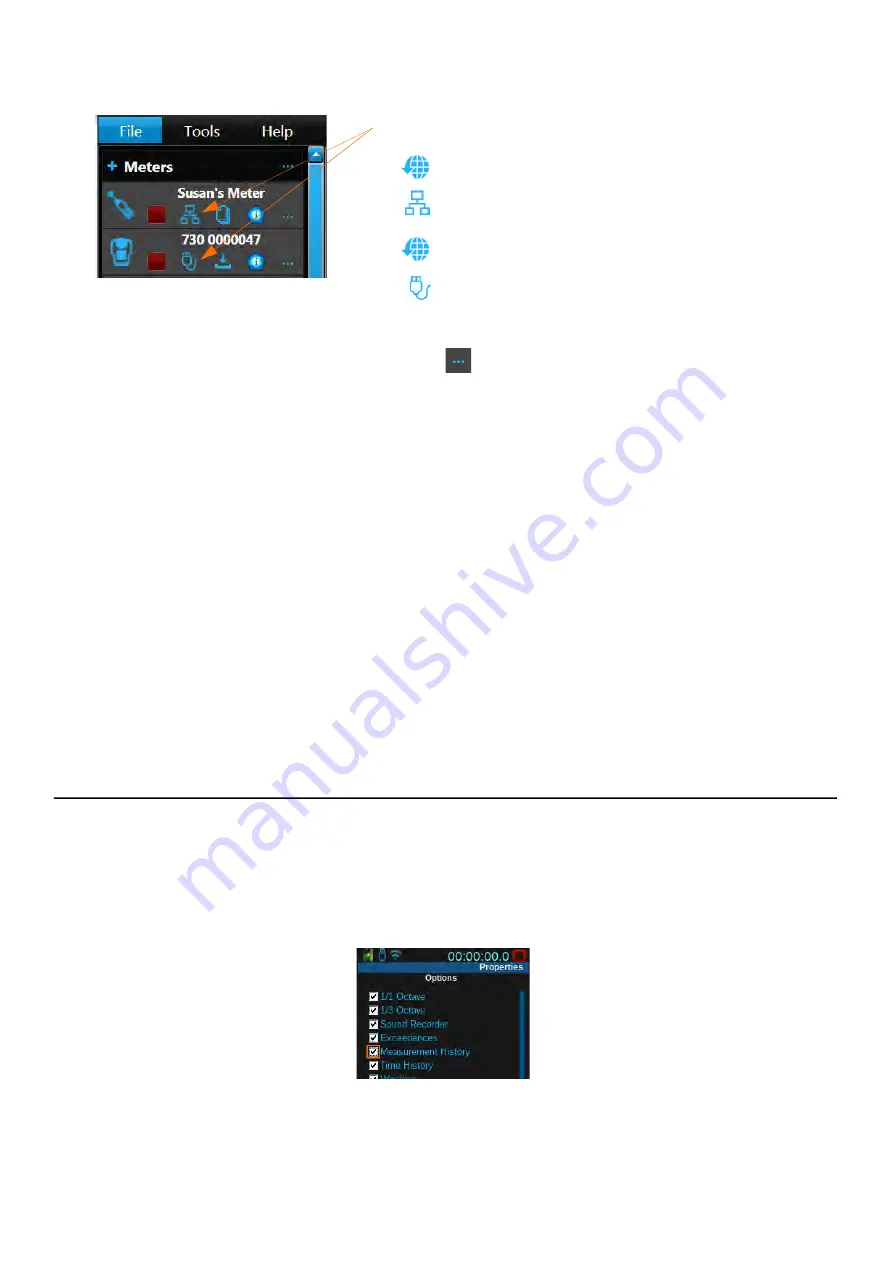
SoundAdvisor Model 831C
Enabling or Disabling Optional Firmware
111
FIGURE 14-1
G4 Connection Types
1.
The meter connection types displays in the Meters Panel. Four
connection types are available:
WiFi
Ethernet (LAN or other)
TCP/IP via Internet
USB
Step 2.
Click the Menu icon
in-line with the name of your meter, then select
Upload Options
from the pop-up menu. This opens the Upgrade Firmware or
Options window.
Step 3.
Click
Choose Options File
. This opens the File Explorer to the default firmware
folder.
Step 4.
Navigate to the Desktop (or to the location of the OP831C file you saved), select
the file you want to install, and click
Open
.
Step 5.
Confirm your choice by clicking
Upload Options
. A progress bar under the
Upload Options
button shows the status of your update and a series of
progress screens.
Step 6.
To confirm the installation, do the following: on your 831C, navigate to
Tools
About
Options
to view your currently installed options.
LEARN MORE
For details about customizing your firmware options, see
.
14.4 Enabling or Disabling Optional Firmware
Once you download and install optional firmware, it’s automatically enabled on your
meter. To disable a firmware option, complete the steps in this section.
Step 1.
On your 831C, navigate to
Tools
3
System Properties
.
Step 2.
Press the
left
or
right softkey
(
*/*
)
until you see the
Options
screen.
1.
Summary of Contents for 831C-FFT
Page 1: ...Larson Davis SoundAdvisor Model 831C Sound Level Meter Reference Manual...
Page 214: ...SoundAdvisor Model 831C A 50 FIGURE A 47 Model 831C with 377C20 Microphone...
Page 215: ...SoundAdvisor Model 831C A 51 FIGURE A 48 Model 831C with 377C20 Microphone...
Page 216: ...SoundAdvisor Model 831C A 52 FIGURE A 49 Model 831C with 377C20 Microphone...
Page 223: ...SoundAdvisor Model 831C A 59 A 10 Declaration of Conformity...






























