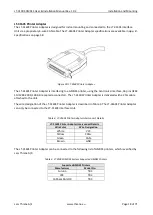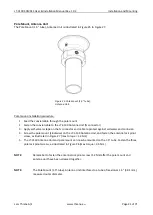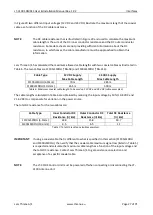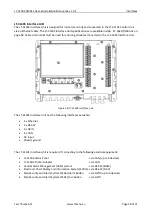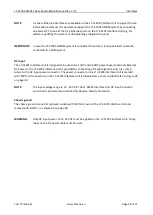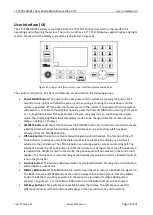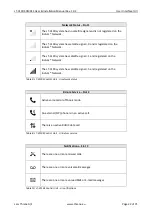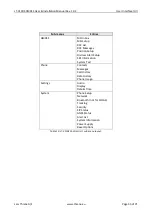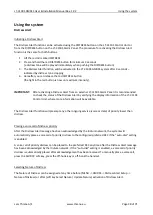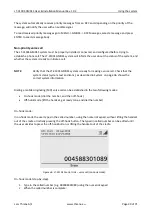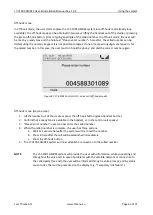LT-3100S GMDSS User & Installation Manual Rev. 1.02
User Interface (UI)
Lars Thrane A/S
www.thrane.eu
Page 31 of 71
•
Navigation buttons
: The navigation buttons (BACK, arrows, and ENTER) are used for navigation
purposes in the menu layout. In context of user input or when making selections, the BACK button
will erase input or cancel editing respectfully, the ENTER button will end input or apply selection
respectfully.
•
Numeric Keypad buttons
: The numeric keypad buttons, the '*' button, and the '+' button can be
used for entering digits, letters and special characters. Depending on context, pressing one button
in rapid succession (< 1s) will cycle through a selection of letters, digits and/or special characters
(e.g. when entering a phone number, pressing the '*' character twice in succession will result in one
'+' character and not two '*' characters).
An icon in the status bar will show the current input mode, indicating which characters can be
cycled - if any. In text mode, the '#' key is used to change between capital and lowercase letters.
Display
The display contains three sections as illustrated in Figure 32: Status bar, view area and soft keys.
The essential system status and system notifications are shown in the status bar, which is always present.
The view area contains the active view. The active view is changed by navigating the UI using the MENU
and navigation buttons. The text and function of the soft keys changes dynamically with the active view.
The soft keys can also change without changing view depending on the activity in the active view.
The status bar has a dedicated section for presenting time and position and 7 slots for system status icons.
Each slot shows the status of one function or group of functions. If a group of functions in a slot has more
than one active icon, the slot will continuously take turn showing one icon at a time for a few seconds
before cycling to the icon of the next function.
Figure 32: LT-3110S Control Unit - UI display sections
Status bar
View area
Soft keys
Time & Position
Slot
7 6 5 4 3 2 1
Figure 33: LT-3110S Control Unit - UI status bar