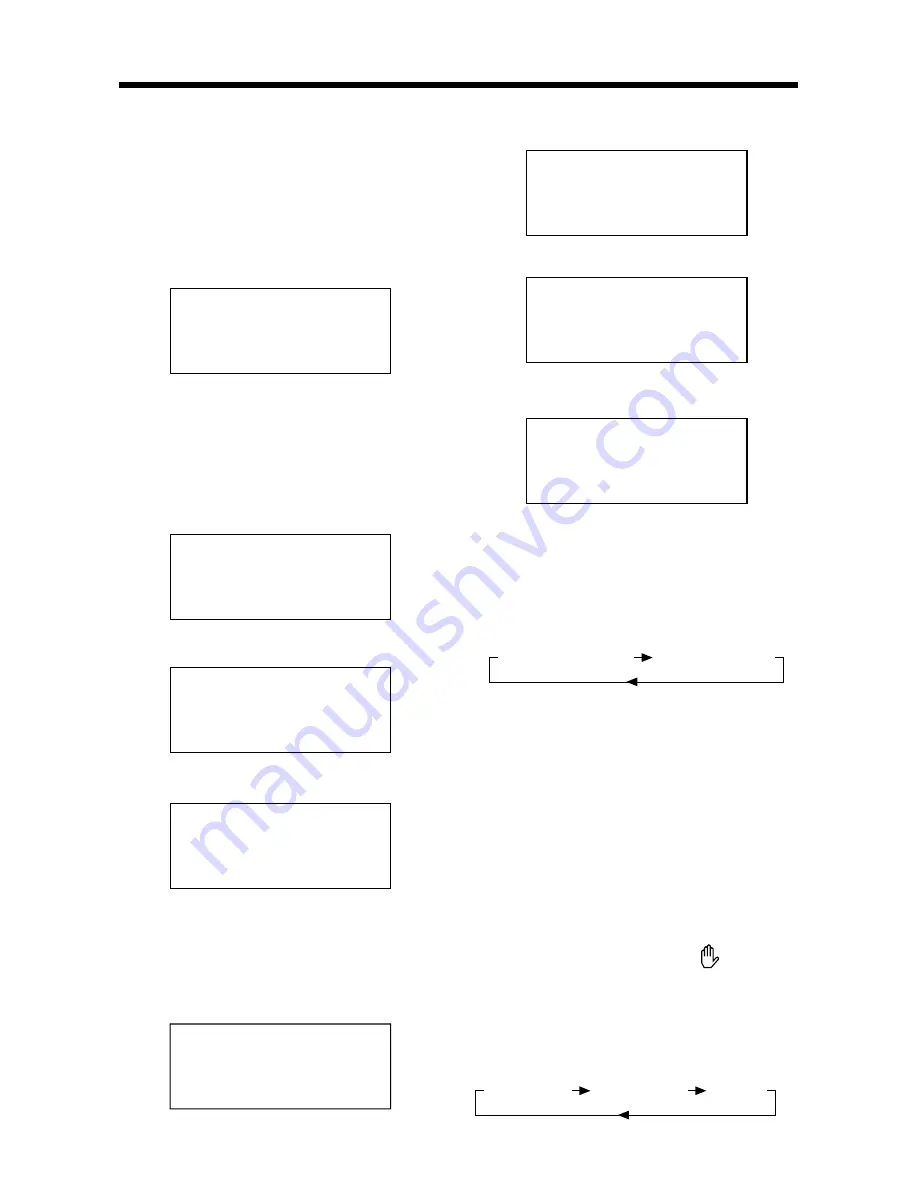
BASIC OPERATION
11
(2) Press DISPLAY for the second time:
(3) Press DISPLAY for the third time:
(4) Press DISPLAY for the fourth time:
(5) Press DISPLAY for the fifth time:
The message on the screen will be cleared.
MP3:
Each time DISPLAY is pressed, the message
displayed on screen changes as follows:
Multi-audio Language Function
DVD:
Press AUDIO during playback.
Each time the button is pressed, number
of the audio soundtrack language
changes on sequential order.
Notes:
- The language number is different
according to the disc.
- Some disc only contain one language
soundtrack.
- When no different language
soundtrack are recorded, will be
display at screen left top corner.
VCD/CD:
Press AUDIO during playback.
It is possible to switch the sound
between monaural and stereo sound.
On-Screen Display Function
Press the DISPLAY button during
playback to display the contents of the
current disc on the screen.
Example:
DVD:
(1) Press DISPLAY for the first time:
Title Number, Total Title Number, Chapter
Number, Total Chapter Number of this
Title of the disc currently being played
will be shown on the screen, along with
the elapsed time.
(2) Press DISPLAY for the second time:
(3) Press DISPLAY for the third time:
(4) Press DISPLAY for the fourth time:
(5) Press DISPLAY for the fifth time:
The message on the screen will be cleared.
Video CD/SVCD/CD:
(1) Press DISPLAY for the first time:
T: 01/03 C: 002/025
P: 00:02:27
TITLE ELAPSED
T: 01/03 C: 002/025
P: 00:03:15
CHAPTER REMAIN
T: 01/03 C: 002/025
P: 00:02:20
CHAPTER ELAPSED
T: 01/03 C: 002/025
P: 01:05:27
TITLE REMAIN
T: 03/17 P: 00:00:25
SINGLE ELAPSED
T: 03/17 P: 00:01:25
SINGLE REMAIN
T: 03/17 P: 00:01:25
TOTAL ELAPSED
T: 03/17 P: 00:01:25
TOTAL REMAIN
CHAPTER ELAPSED
CHAPTER REMAIN
MONO LEFT
MONO RIGHT
STEREO






































