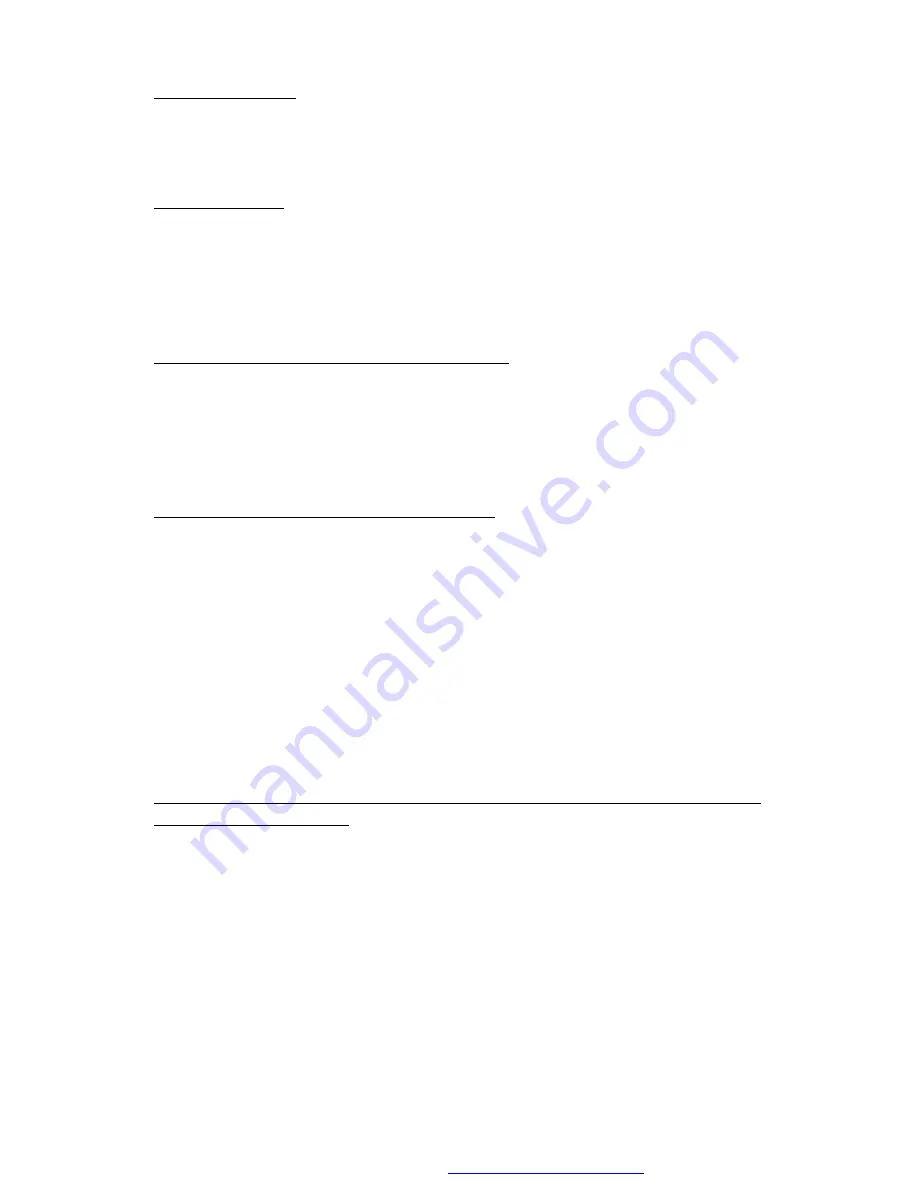
13
4.2
Pause Playback
In the state of DVD/VCD/CD/MP3/WMA playing, press the PAUSE button on IR remote
control to pause the playback, press the PLAY button to resume normal playback.
4.3
Stop Playback
In the state of DVD/VCD/MP3/WMA/CD
playing,
press the STOP button once to pause the
playback, then press the PLAY button to resume the normal playback; press the STOP button
twice to full stop the playback, then press the PLAY button to start playing from the beginning
of the first chapter/track.
4.4
Select Chapter/Track with the >>| or |<<
Button
Press the >>| or |<<
button during playback to select the next or previous chapter/track to
playback.
Note: Press the >>| or |<<
button multiple times to advance multiple chapters/tracks forward
or backward.
4.5
Select Chapter/Track with the Number Buttons
In the state of DVD/VCD(PBC OFF)/MP3/WMA/CD playing, press one of the 1~9 and the
0/10 number buttons to directly select and play the 1st to 10th track/chapter (the 0/10 button
is used as the 10 button).
If you want to play the track/chapter larger than 10, use the 10+, 1~9 and 0/10 button.
Example 1: to play the 13th track/chapter, first press the 10+ button once, then press the 3
button. Example 2: to play the 34th track/chapter, first press the 10+ button 3 times, then
press the 4 button.(The 0/10 button is used as the 0 button)
Note: long pressing the +10 or -10 button can play the next 10th or previous10th
chapter/track(only for MP3/WMA).
4.6
Select Chapter/Track with the Root/PBC Menu (If the disc includes the root/PBC menu)
In the state of DVD
playing
1. Press the TITLE button on the remote control to display the title list.
2. Press the direction buttons to select your desired title, and then press the OK or PLAY
button to open the root menu of the selected title.
3. Press the direction buttons to select your desired chapter, finally press the OK or PLAY
button to play the selected chapter.
During playback, pressing the MENU button can directly display the root menu of the title that
is playing.
PDF created with FinePrint pdfFactory trial version
http://www.pdffactory.com
























