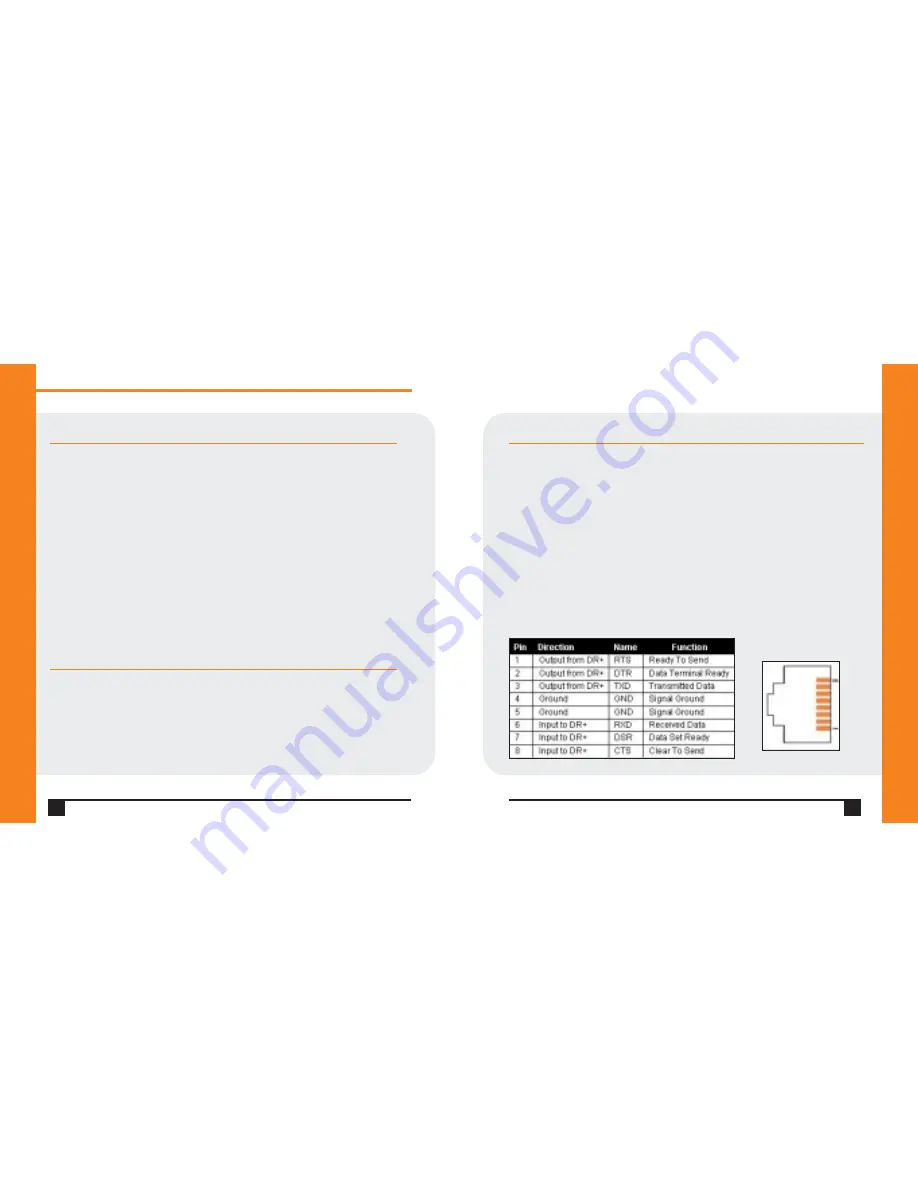
Q u i c k S t a r t G u i d e
XPress-DR+
PINOUTS
The XPress-DR+ supports RS-232 via RJ45 connectors. It also supports RS-422/485
via screw terminals (Serial Port 2 only).
Note:
Serial Port 2 supports RS232, RS422, and RS485, but only one mode at a time.
This means you can use either the RJ45 connector or the terminal block, not both.
The serial RJ45 serial connectors support RS232, up to 230,400 bits per second.
The supplied Lantronix P/N: 500-103 serial cable can be used to connect port 1
of XPress-DR+ to a PC’s com port for configuration using a terminal emulation
application. Refer to the XPress-DR+ Users Guide for information on configuring
the XPress-DR+ thought the serial interface.
2
W W W . L A N T R O N I X . C O M
3
WHAT’S IN THE BOX
Verify and inspect the contents of the package using the enclosed packing slip
or the list below. If any item is missing or damaged, contact your place of
purchase immediately.
•
XPress-DR+
•
CD (with protocols, utilities, and User Guide)
•
Quick Start Guide
•
P/N: 500-103 RJ45-DB9F serial cable
•
Accessory Din-rail wall mount bracket
•
3 terminal screw connector for power input
•
5 terminal screw connector for serial port
The user must supply a 9-30 VDC or 9-24 VAC power source and a CAT 5
Ethernet cable.
OVERVIEW
The XPress-DR+ industrial automation device server provides a quick and easy
method to network-enable multiple industrial automation devices and
equipment. The embedded Ethernet switch and multiple serial ports enable
real-time access for remote configuring, programming, monitoring, and control
of PLCs, motor drives, process controls, power monitoring equipment, barcode
scanners, or virtually any RS232, RS422, or RS485 factory floor device.
RJ45 Serial Connector Pinouts


























