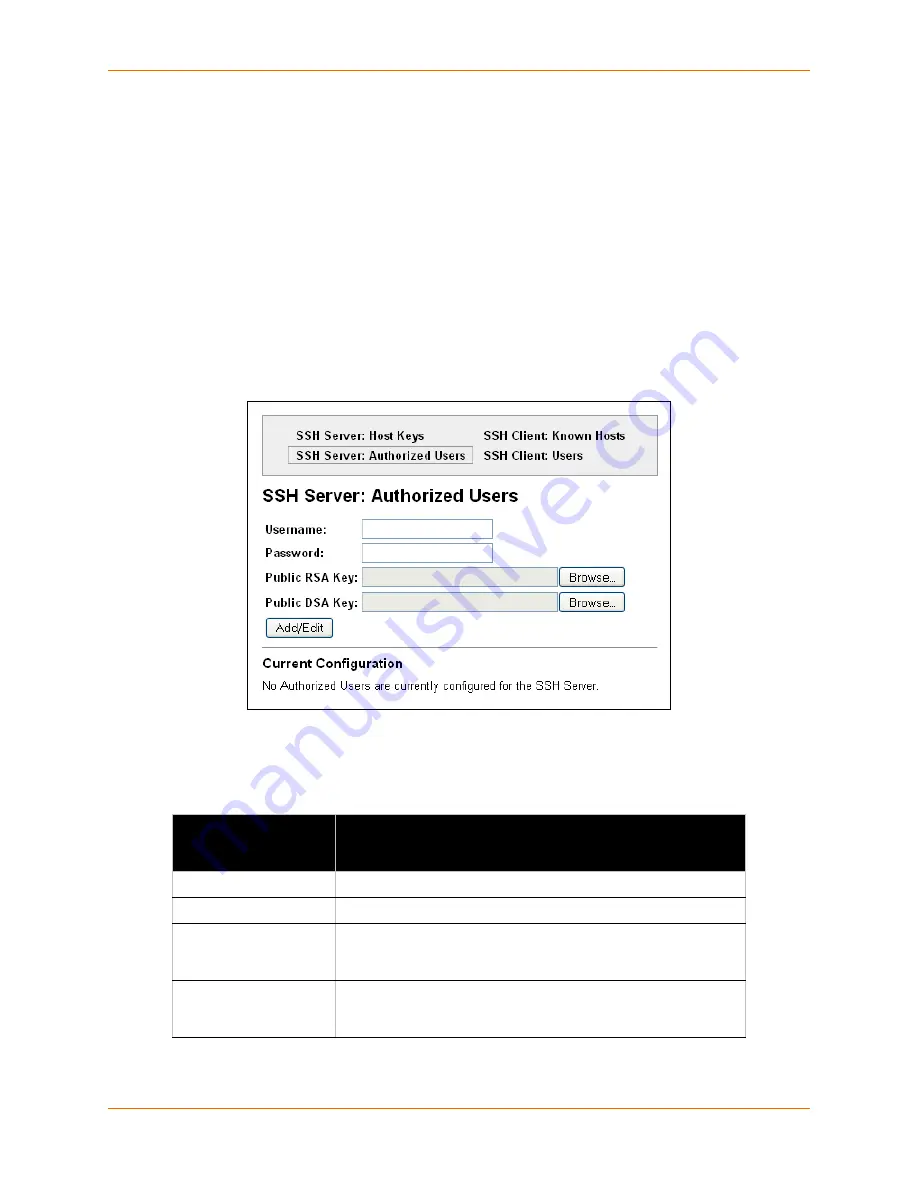
10: Security Settings
XPort Pro User Guide
84
instance, these accounts can be used to SSH into the CLI or open an SSH connection to a device
port. Every account must have a password.
The user's public keys are optional and only necessary if public key authentication is required.
Using public key authentication allows a connection to be made without the password being
asked.
Under
Current Configuration
,
User
has a
Delete User
link, and
Public RSA Key
and
Public
DSA Key
have
View Key
and
Delete Key
links. If you click a
Delete
link, a message asks whether
you are sure you want to delete this information. Click
OK
to proceed or
Cancel
to cancel the
operation.
To configure the SSH server for authorized users:
1. Click
SSH
on the menu bar and then
Server Authorized Users
at the top of the page. The
SSH Server: Authorized Users page appears.
Figure 10-3 SSH Server: Authorized Users
2. Enter or modify the following settings:
Table 10-4
SSH Server Authorized User Settings
3. Click
Submit.
SSH Server:
Authorized Users
Settings
Description
Username
Enter the name of the user authorized to access the SSH server.
Password
Enter the password associated with the username.
Public RSA Key
Enter the path and name of the existing public RSA key you want
to use with this user or use the
Browse
button to select the key. If
authentication is successful with the key, no password is required.
Public DSA Key
Enter the path and name of the existing public DSA key you want
to use with this user or use the
Browse
button to select the key. If
authentication is successful with the key, no password is required.
















































