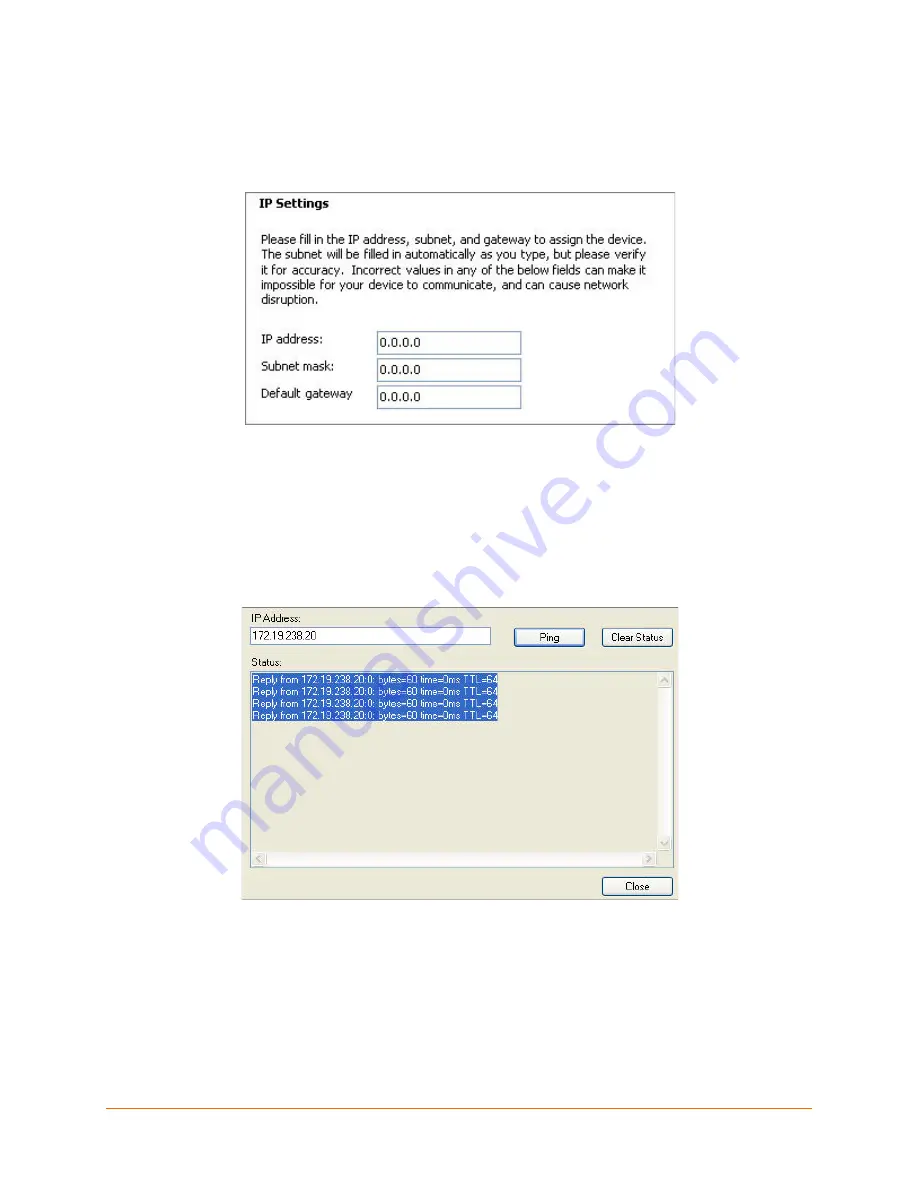
xPico Development Kit Quick Start Guide
8
5. Enter the IP address.
The Subnet mask appears automatically based on the IP address.
You may change it. On a local network, you can leave the Default gateway
blank (all zeros).
6. Click
Next
.
7. Click
Assign
and wait several seconds until a confirmation message
appears.
8. Click
Finish
.
9. Select the xPico from the main window list and click
Tools
Ping
. The
results appear in the Status area.
10. Click
Clear Status
to clear the window to ping the device again.
Note:
If you do not receive “Reply” messages, ensure the IP address assigned is
valid for the particular network segment you are working with.
11. Click
Close
.





























