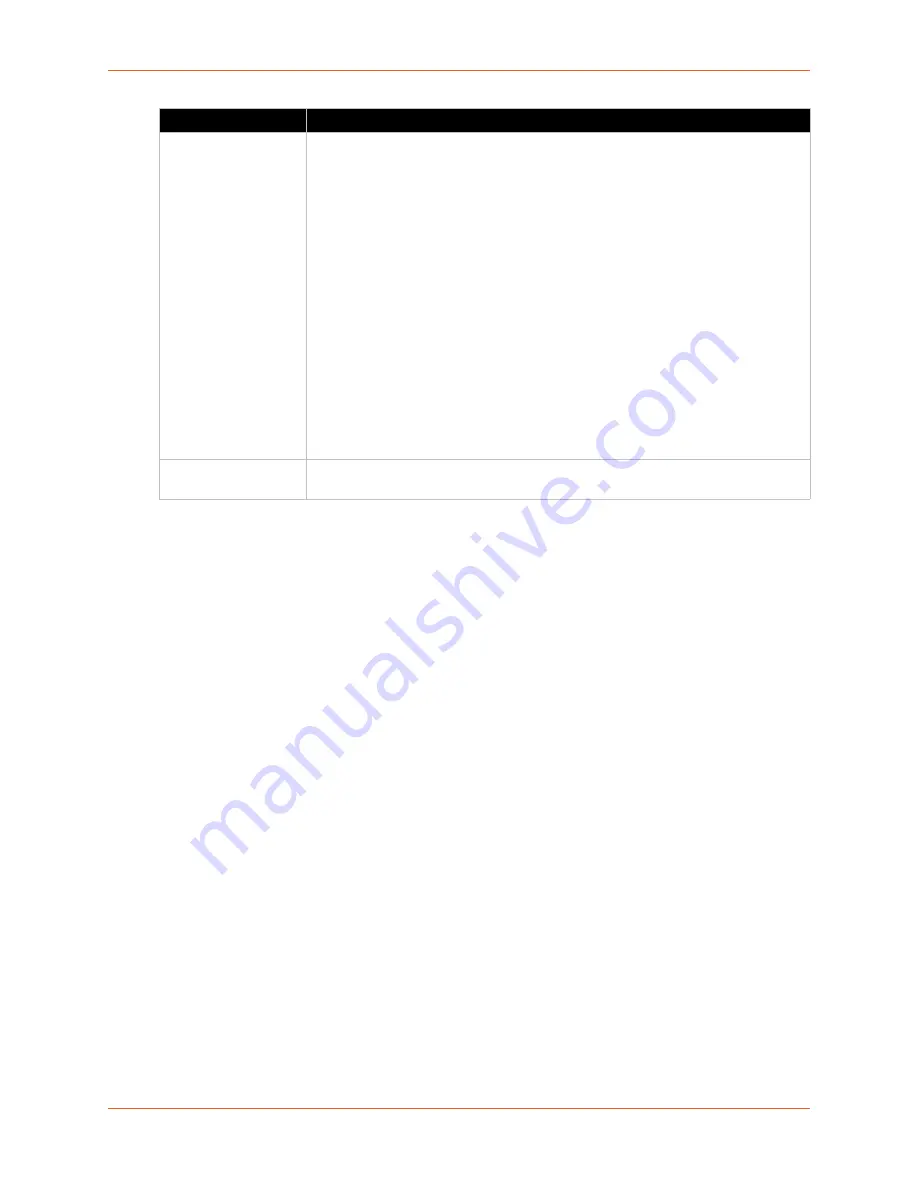
9: Administration
SGX 5150 IoT Device Gateway User Guide
130
TM
To Configure User Management
Using Web Manager
To configure usb command mode, on the
Administration
page, click
User Administration.
Using the CLI
To enter the User Management command level:
enable > config > user management
Using XML
Include in your file:
<configgroup name="user management">
XML
This page is used to clone the current system configuration. The generated file can be imported at
a later time to restore the configuration.
Caution:
The 'User Management', 'WLAN Profile', 'HTTP Authentication', Access
Point, and SSL groups must be imported with secrets manually filled in
(e.g., passwords and private key) before import.
The exported file can be modified and imported to update the configuration on this SGX 5150
gateway or another.
XML records can also be exported to browser window or to a download link on the SGX 5150
gateway.
Notice that by default, all Groups to Export are checked except some pertaining to the network
configuration; this is so that if you later 'paste' the entire clone configuration, it will not break your
network connectivity. You may check or uncheck any group to include or omit that group from
export.
Configuration
Groups
Check the Configuration Groups the new role will have access to configuring, if any:
Add
Click
Add
to submit the new role. Click
OK
in the confirmation window which
appears to add the role.
New Role Settings
Description
access point
action
application
arp
bridge
cli
clock
device
dhcp server
diagnostics
discovery
ethernet
filesystem
ftp server
gateway
gre
host
http authentication uri
http server
icmp
input filters
interface
ip
line
mach10
mach10 line
modbus
network failover
qos
reboot schedule
routing protocols
rss
serial command mode
smtp
snmp
ssh
ssh client
ssh server
ssl
syslog
telnet
terminal
tunnel accept
tunnel connect
tunnel disconnect
tunnel modem
tunnel packing
tunnel serial
user management
virtual ip
vpn
wlan profile
wlan













































