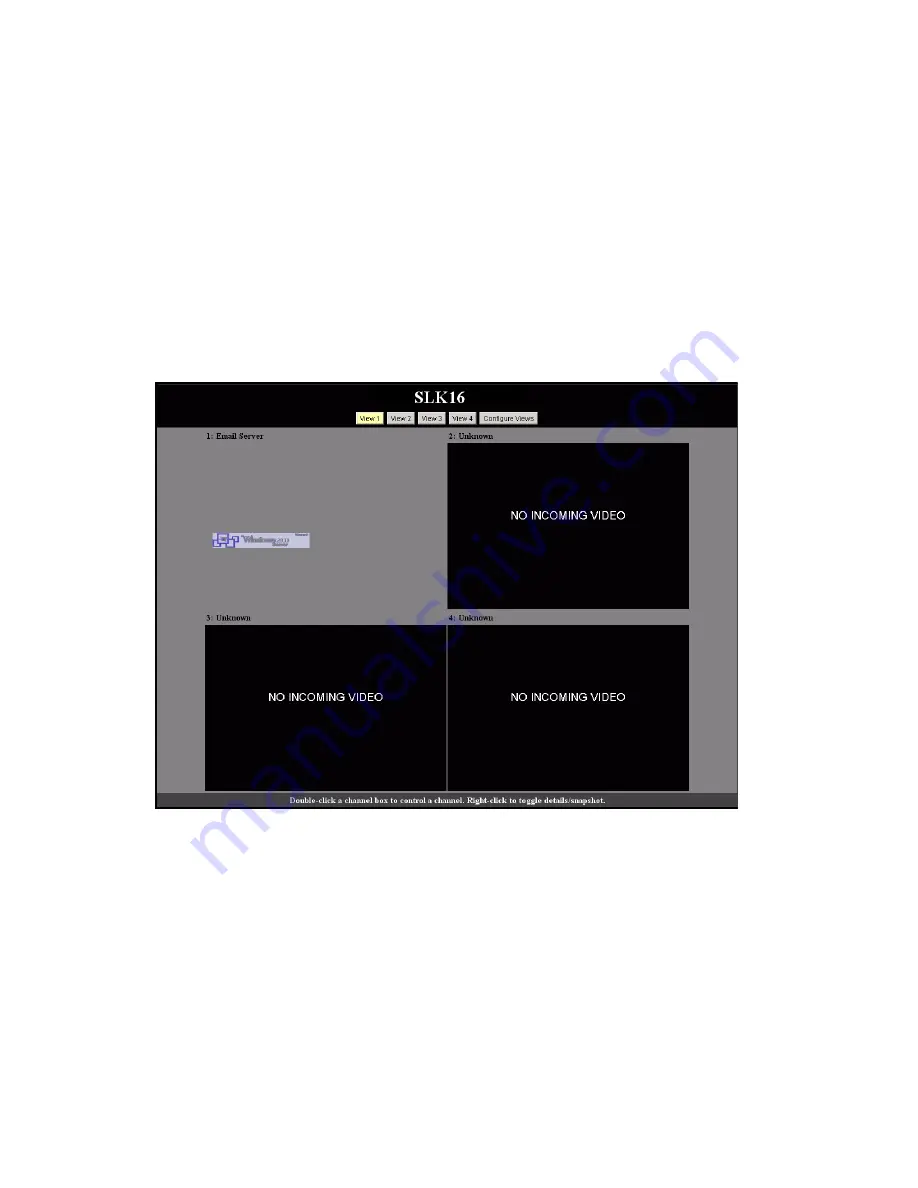
Using the Web Control Interface to Configure the SLK
4-12
SecureLinx SLK Remote KVM User Guide
Viewing Hosts
The
View Hosts
link lets SLK16 users view the maximum number of channels sup-
ported by the SLK16. (This feature is not available with the SLK1 and SLK8.)
❖
SLK1 users can store the desktop view for one channel.
❖
SLK8 users can view all channels from one screen.
❖
SLK16 users can store up to four sets of channels, each of which can contain 1 to
16 desktop views.
You can right-click any channel to see video data such as 1024x768@60Hz and dou-
ble-click any channel to control it.
Figure 4-5. Viewing Hosts
Note:
The SLK1 and SLK8 View Host function pauses when a remote session is in
progress. Several such sessions can be created from different locations. The SLK16
View Host function is independent of a remote session in process because of the
dedicated hardware for this functionality. Also, multiple View Host sessions at different
locations and six remote sessions can be supported simultaneously.
The SLK16 View Host function remains interactive regardless of remote sessions in
process. Multiple View Host sessions do not interfere with the SLK’s ability to support six
concurrent remote sessions.
Summary of Contents for SecureLinx SLK Series
Page 4: ......
Page 8: ...iv SecureLinx SLK Remote KVM ...
Page 12: ...viii SecureLinx SLK Remote KVM ...
Page 120: ...Using a VNC Viewer to Access the SLK 6 4 SecureLinx SLK Remote KVM User Guide ...
Page 140: ...Defining Custom Send Keys 9 6 SecureLinx SLK Remote KVM ...
















































