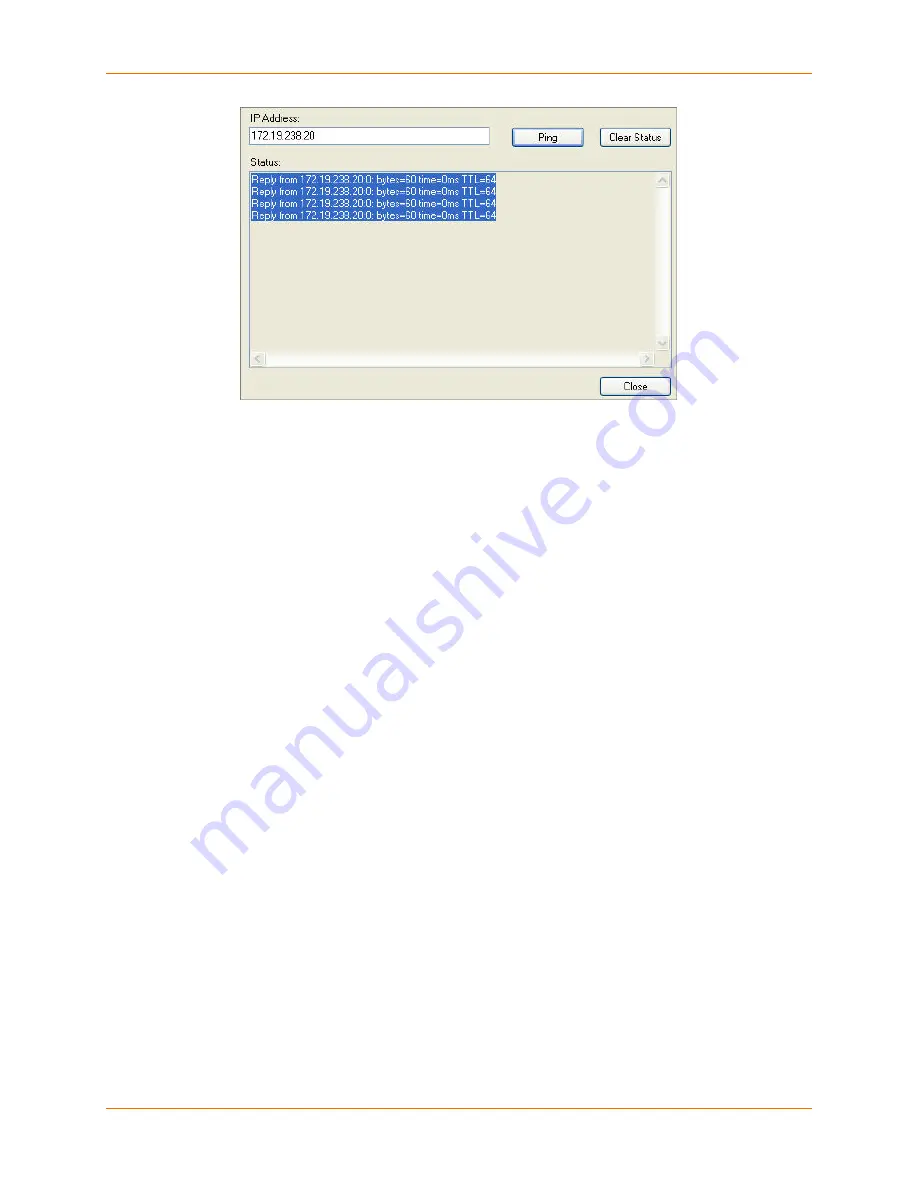
Configure Your PremierWave Device
PremierWave Evaluation Board Quick Start
10
10. Click
Clear Status
to clear the window to ping the device again.
Note:
If you do not receive “Reply” messages, ensure the IP address assigned is valid for
the particular network segment you are working with. For a wireless unit, ensure the
PremierWave is visible on the network created by the laptop or desktop PC’s wireless
card.
11. Click
Close
.
Configure Your PremierWave Device
From DeviceInstaller, it is easy to access the CLI or the Telnet Configuration tab to configure the
PremierWave. For detailed information on configuration, see the
PremierWave User Guide
and
the
PremierWave Command Reference
.
For the CLI Access via Telnet Configuration
1. In DeviceInstaller, select the
Unit
and then the
Telnet Configuration
tab.
2. Press the
Go
icon. The Lantronix CLI shell appears.
3. Enter your
User Name
and
Password
and click
OK
. The default user name is admin and
the default password is
PASS
.
4. Use the CLI commands to configure the device.
5. Commit any changes with the
write
command.










