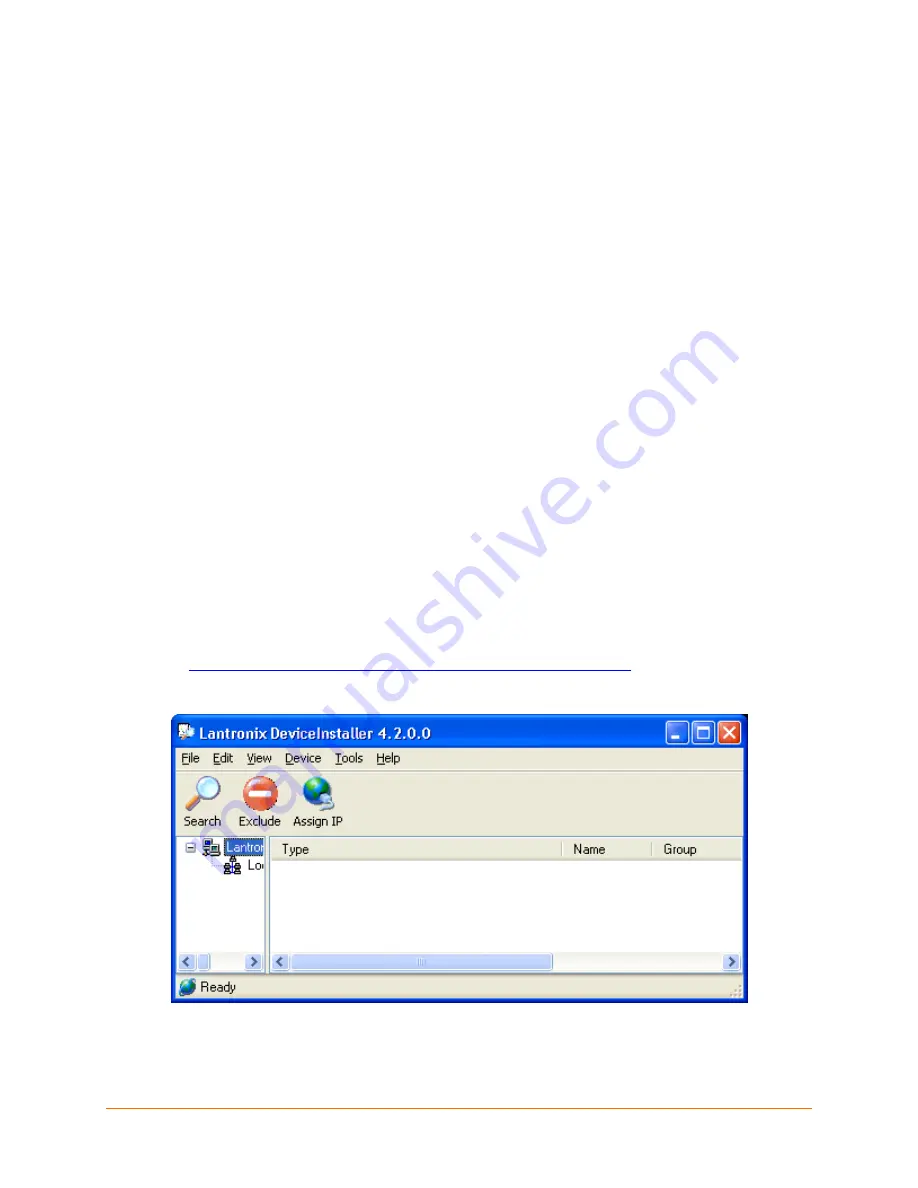
Linux Software Developers Kit (SDK) User Guide
19
3
3
.
.
d
d
B
B
U
U
G
G
B
B
o
o
o
o
t
t
l
l
o
o
a
a
d
d
e
e
r
r
Introduction
Linux on the supported platform (MatchPort AR, XPort Pro, or EDS1100 / 2100) is loaded through
two boot loader stages. The first stage is the Lantronix boot loader, which is present on both the
Evolution OS and Linux based products. The Lantronix boot loader is marked as read-only, so it
cannot be overwritten accidentally. The second stage is the dBUG boot loader, which is
responsible for loading Linux. It also contains options for downloading and flashing new kernel
and filesystem images. This section describes dBUG in more detail.
Installing dBUG
The dBUG boot loader comes pre-installed with the Linux development kits. Replacing the boot
loader image should not be necessary, but instructions for doing so are given below.
1. Connect an RS232 cable between a Windows PC COM Port (e.g. COM1 for the following
steps) and one of serial ports on the target device e.g. MatchPort AR (CON1 on the eval
board), XPort Pro (Port A on the demo board), EDS1100 (Serial), or EDS2100 (Serial 1).
Close any existing software connections to COM1.
2. Run the Lantronix DeviceInstaller Utility on the Windows computer. The most recent version
at the time of publication is provided on the installation CD for your convenience under
DeviceInstaller/. The latest version can be downloaded from our Web site:
www.lantronix.com/device-networking/utilities-tools/device-installer
Figure 3-1. DeviceInstaller Window
3. From the
Tools
menu, select
Advanced
, then
Recover Firmware
.
4. Set the Port on PC to
COM1
.






























