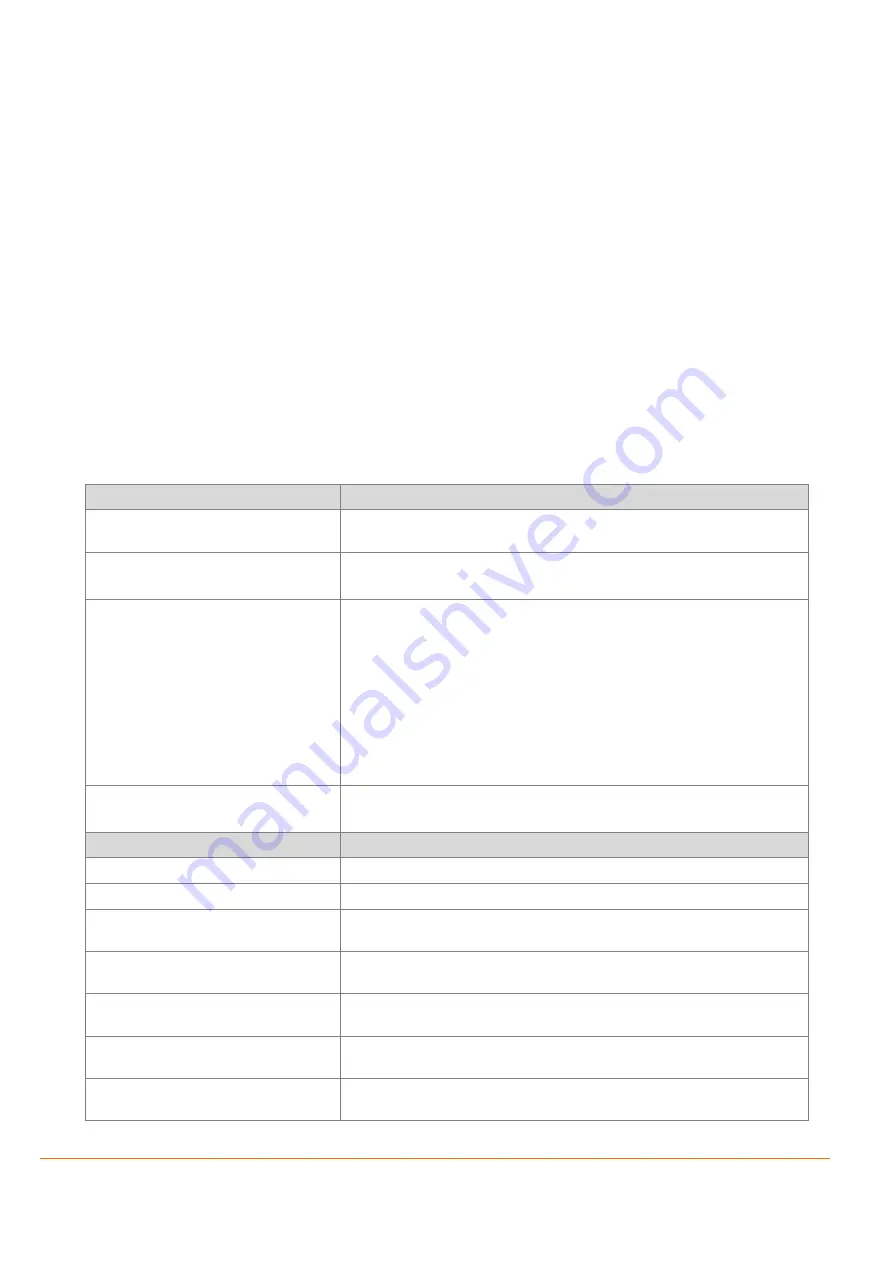
How to Use BLE with the FOX3-3G-BLE Device
8
1.4.3
Powering up the FOX3
-
3G
-
BLE
with the help of either CA70 or CA69
After the device has been successfully configured, apply power to the device using either cable
CA70 or CA31. To apply power to the device, plug in the 8pin connector of one of these cables to
the 8pin connector of the FOX3
-
3G
-
BLE device. Finally, connect the power pins (wires at the end of
the used cable
-
IN+, GND
-
refer to the package insert of the device) of the used cable to an
external power source ranging from +12 to +32 VDC (e.g. 12 VDC in your vehicle).
1.4.4
Testing the BLE modes of the FOX3
-
3G
-
BLE device
This section describes how to test the configuration examples given in tables in the sections below.
After loading the configuration examples in the sections below into the FOX3
-
3G
-
BLE device and
applying power, the device is ready for testing its BLE modes. For more details about PFAL
commands related to the BLE, refer to section below
1.4.4.1
PFAL commands implemented for BLE in the AVL firmware 3.0.x and 3.1.x
The table below gives you the list of PFAL commands/events/dynamic entries which are
implemented in AVL firmware 3.x.x, related to use with the BLE functionality.
Configuration Parameter Settings
Description
CNF.Set,DEVICE.BLE.STARTUP=<on|off>
Sets up the configuration of the BLE module in FOX3-3G-BLE devices.
Please do not set it “off”.
CNF.Set,Ble.AdvName=<Advertized_friendl
y_name>
Defines the BLE device name. Default = FOX3-3G-AVL
e.g. $PFAL,CNF.Set,Ble.AdvName=FOX3-BLE
BLE.WHITELIST=<None|Public|Name|MAC
>
Sets the whitelist mode after scanning iBeacons.
None
: Disables checking the attributes of iBeacon sensors to be inserted into
the whitelist
Public:
Lists only iBeacon sensors advertising their name(s), after scan.
Name:
Lists all
iBeacon sensors that advertise and don’t advertise their
names, after scan. iBeacon Sensors that do not advertise their names are
shown as “unnamed”.
MAC:
Lists only iBeacon sensors advertising their MAC, after scan.
BLE.SCANDURATION=<ScanDuration>
This configuration command defines how long the FOX3-3G-BLE is searching for
discoverable iBeacon devices. <ScanDuration> ranges from 5 to 60 seconds.
Events Syntax
Description
SYS.BLE.eConnected
Occurs when the connection to a host is established (e.g. tablet or smart-phone)
SYS.BLE.eDisconnected
Occurs when the connection to a host is lost (e.g. App on the tablet)
SYS.BLE.eRegister="<BLE-
BeaconID/Name>"
Occurs when a BLE beacon is inside the range of the FOX3-3G-BLE.
SYS.BLE.eRegister=whitelist
Occurs when the incoming ID or name matches one of the entries available in the
Whitelist. Entries in the Whitelist can be set with
$PFAL,Sys.Whitelist.Set
SYS.BLE.eRelease="<BLE-
BeaconID/Name>"
Occurs when an already registered BLE beacon is out of range of the FOX3-3G-
BLE.
SYS.eBleData="<userTxt>"
Occurs when the device receives a user text from the connected host (e.g. tablet
or smart-phone)
SYS.BLE.sConnected
True, as long as the BLE connection state of the FOX3-3G-BLE (slave) to a BLE
master (Smartphone/Tablet/PC) has changed from disconnected to connected.















