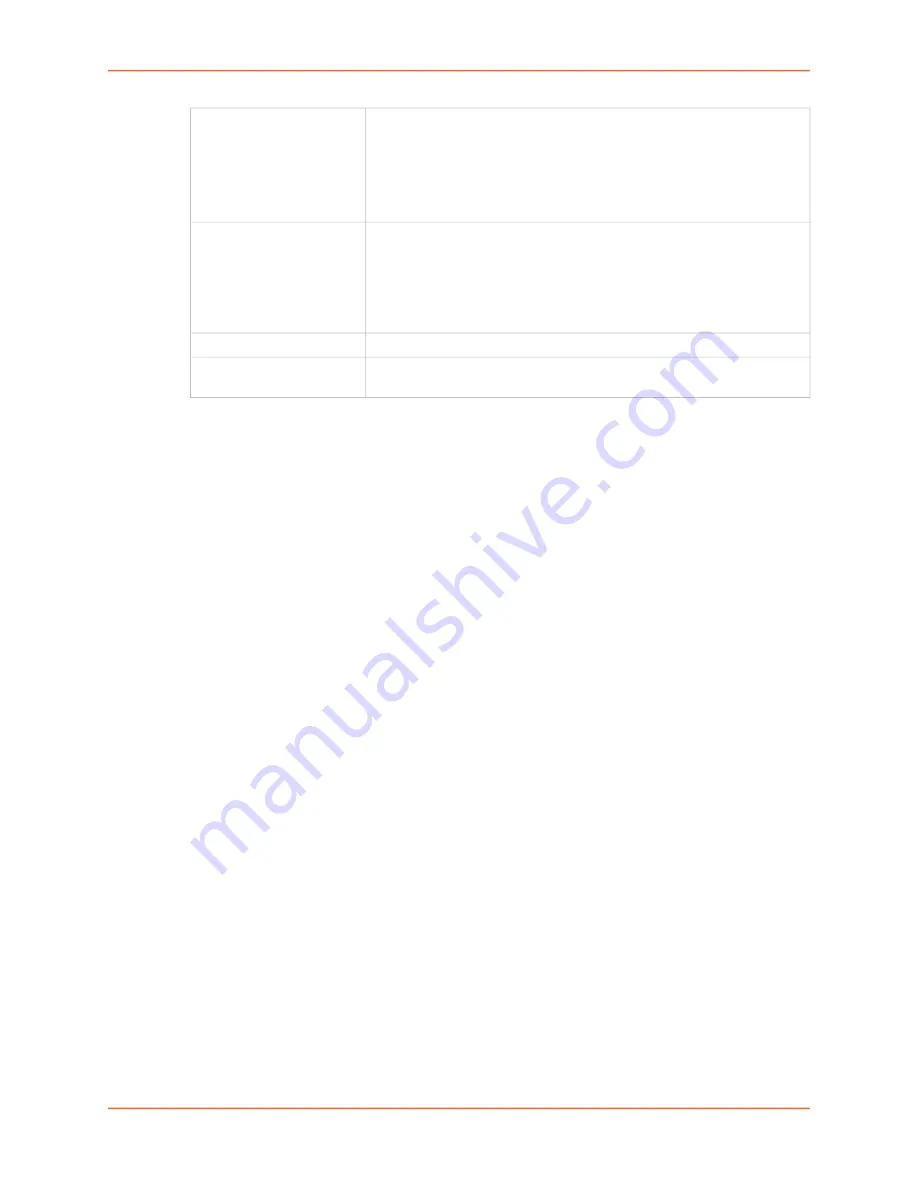
9: USB/SD Card Port
EMG™ Edge Management Gateway User Guide
180
6. Click
Apply
.
7. Click the
Manage Files on Storage Device
link to view and manage files on the selected USB
thumb drive or SD Card. Files on the storage device may then be deleted, downloaded or
renamed. See
for more information.
Manage Files
To manage files, perform the following steps.
1. Click the
Manage Files on the Storage Device
page.
Unmount
To eject the USB thumb drive or SD card from the EMG unit , first
unmount the thumb drive or SD card . Select the checkbox to unmount it.
Warning:
If you eject a thumb drive or SD card from the EMG unit
without unmounting it, subsequent mounts of a USB thumb drive or
SD card in may fail, and you will need to reboot the device to restore
thumb drive or SD card functionality.
Format
Format will do the following:
Unmount the USB/SD card device (if it is mounted),
Remove all existing partitions,
Create one partition,
Format it with the selected filesystem
Mount the device
Filesystem
Select
Ext2
,
FAT16
,
FAT32
or NTFS, the filesystems the EMG supports.
Filesystem Check
Select to run a filesystem integrity check on the thumb drive. This is
recommended if the filesystem does not mount or if the filesystem has errors.
Summary of Contents for EMG 7500
Page 100: ...7 Networking EMG Edge Management Gateway User Guide 100 Figure 7 5 Network Wireless Settings ...
Page 353: ...15 Maintenance EMG Edge Management Gateway User Guide 353 Figure 15 12 About EMG ...
Page 474: ...EMG Edge Management Gateway User Guide 474 Figure E 3 EU Declaration of Conformity ...
Page 475: ...EMG Edge Management Gateway User Guide 475 Figure E 4 EU Declaration of Conformity continued ...






























